Журнал оценок: различия между версиями
переводы |
переводы |
||
| Строка 12: | Строка 12: | ||
Обратите внимание, что различные параметры зачетной книжки по умолчанию устанавливаются администратором на системном уровне и могут быть помечены вами как переопределяемые или фиксированные. Это означает, что параметры не всегда будут настраиваться одинаково для каждого пользователя, когда он впервые увидит отчет об оценке. | Обратите внимание, что различные параметры зачетной книжки по умолчанию устанавливаются администратором на системном уровне и могут быть помечены вами как переопределяемые или фиксированные. Это означает, что параметры не всегда будут настраиваться одинаково для каждого пользователя, когда он впервые увидит отчет об оценке. | ||
== | ==Важные глобальные настройки оценок== | ||
Новые настройки скрывают части пользовательского интерфейса: | |||
*'' | * Администрация сайта > Оценки > Общие настройки: '''Показывать минимальную оценку'''. Если эта настройка отключена, минимальная оценка по умолчанию будет равна нулю и не может быть изменена (минимальная оценка никогда не может быть изменена). | ||
*'' | * Администрирование сайта > Оценки > Настройки категорий оценок: '''Разрешить ручное изменение оценок по категориям'''. Если этот параметр отключен, пользователи не смогут изменять оценки по категориям. | ||
== | ==Отображение на экране== | ||
В верхней части отчета об оценках расположены несколько строк: сначала курс, затем категория, затем столбцы для каждого оцениваемого вида деятельности (например, задание, тест, лекция). Все настройки занятий, которые были оставлены «без категории», будут отображены в общей категории, которая по умолчанию названа в честь курса (название любой категории можно изменить). | |||
[[Файл:Журнал оценок шапка.jpg|альт=Журнал оценок шапка|без|мини|900x900пкс]] | |||
From the three dots next to a category name you can select to | From the three dots next to a category name you can select to | ||
*show grades only | *show grades only | ||
Версия от 16:11, 13 февраля 2025
Все оценки каждого студента по курсу можно найти в журнале оценок курса или в «Отчете об оценках», доступ к которому можно получить с помощью навигации по курсу, например, в горизонтальном меню:

В следующем скринкасте представлен общий обзор журнала оценок:
В журнале оценок (отчете об оценках) собраны элементы, которые оцениваются в различных разделах онлайн-курса, и позволяет просматривать и изменять их, а также сортировать по категориям и вычислять итоговые значения самыми разными способами. Когда вы добавляете оцениваемый предмет в курс Moodle, в журнале оценок автоматически создается пространство для выставляемых оценок, а также добавляются сами оценки по мере их создания либо системой (при автоматическом оценивании, например, тестов), либо вами (при ручной проверке, например, заданий).
Отображаемые оценки изначально отображаются как необработанные оценки из самих тестов, поэтому они будут зависеть от того, как вы их настроите.
Обратите внимание, что различные параметры зачетной книжки по умолчанию устанавливаются администратором на системном уровне и могут быть помечены вами как переопределяемые или фиксированные. Это означает, что параметры не всегда будут настраиваться одинаково для каждого пользователя, когда он впервые увидит отчет об оценке.
Важные глобальные настройки оценок
Новые настройки скрывают части пользовательского интерфейса:
- Администрация сайта > Оценки > Общие настройки: Показывать минимальную оценку. Если эта настройка отключена, минимальная оценка по умолчанию будет равна нулю и не может быть изменена (минимальная оценка никогда не может быть изменена).
- Администрирование сайта > Оценки > Настройки категорий оценок: Разрешить ручное изменение оценок по категориям. Если этот параметр отключен, пользователи не смогут изменять оценки по категориям.
Отображение на экране
В верхней части отчета об оценках расположены несколько строк: сначала курс, затем категория, затем столбцы для каждого оцениваемого вида деятельности (например, задание, тест, лекция). Все настройки занятий, которые были оставлены «без категории», будут отображены в общей категории, которая по умолчанию названа в честь курса (название любой категории можно изменить).
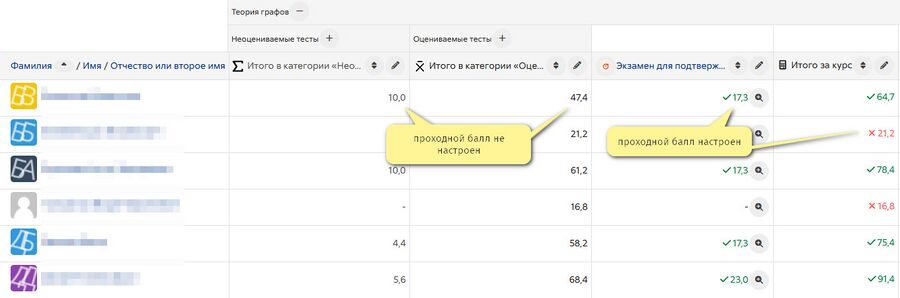
From the three dots next to a category name you can select to
- show grades only
- show grade totals
- show grades and totals.
Collapse columns by clicking the three dots next to a grade item. Collapsed columns show with a + sign. Click the + to expand them again one at a time. From the Collapsed columns link on the right, quickly see and search how many columns are collapsed.
The three dots next to a grade item also allows you to:
- switch to Single view.
- change the order (ascending/descending).
Scrolling through the gradebook
The gradebook allows for smooth and stable scrolling horizontally and vertically through grades. It uses the whole window, making it accessible on all platforms.( Note: horizontal scrolling is at the bottom of the browser window, and there is no horizontal scrollbar at the top.)
Searching and filtering the Grader report
- If you change the course settings Group mode to Visible groups or Separate groups a drop-down menu will appear in the gradebook to allow you to filter your students by groups.
- You can search easily by starting to type the first few letters of the name of the person (or email or ID number or other user identity item) or group you wish to find.
Records per page
At the bottom of the Grader report, you can select to show 20, 100 or All students on the page.
If you change the setting, it is remembered and applied to the Grader report in all your other courses. If there are more than 5000 students, then All will show 5000, with pagination to show the rest.
Viewing and editing grades
Note: Editing anything in the gradebook refers to editing the grades only and none of the available operations bear any relationship to editing the main course page i.e. the appearance of your course page cannot be influenced by anything you do in the gradebook. The "Turn editing on" button functions separately from the main course one, so editing can be on in the gradebook, but simultaneously off when you switch back to course view. This is because editing grades and editing the course page are separate capabilities. Roles such as 'non-editing teacher' may only have one or the other.
Viewing Assignment feedback
- If you have a given feedback to a learner in an assignment, an asterisk icon will display. Click the three dots in that column to view the feedback in a modal window.
Altering the grades
You can click "Turn editing on" at the top right to enter grades directly in the grader report. When you are done, click 'Save changes'. From the cell actions menu (...) you can also follow the link 'Edit grade' to set the grade, its written feedback and a number of other attributes.
Note: If you enter grades directly in the grader report, they are then shown with an overridden icon to indicate grades which have been manually changed.
Altering the grades using Single View
The single view interface allows you to enter grades in bulk for a specific grade item or a specific user. To change a specific grade or all grades, click on the Override checkbox by the specific grade row or use the Override All action to check every row. If you wish to override all grades with a set grade, select Bulk insert grades from the Actions menu and enter the grade that you wish to insert. You can select whether to fill the grade for just empty grades or for all grades from the dropdown list. Click on Save and you will now see in the Grader Report that all grades the specific item/user have been overridden with the grade/grades that you entered.
Hiding columns or individual grades
With edit mode enabled, clicking the three dots next to a grade item will give you the option to hide or lock that item (along with options to edit it and view the grade analysis).
Recalculating
If you change any part of an assessment e.g. alter the maximum grade for one of the questions in a quiz, you may find that the columns do not yet reflect the change you have made. Click Turn editing on twice to force the gradebook to re-check.
Gradebook capabilities
There is just one gradebook capability, View the grader report, which is allowed for the default roles of manager, teacher and non-editing teacher.
Extending the gradebook
The Gradebook can be extended in three main ways:
- Grade reports
- Grade import plugins
- Grade export plugins
See also
- Join the discussions about gradebook plugins in the Gradebook forum.
de:Bewertungen es:Libro de calificaciones fr:Carnet de notes ja:評定表