Настройки теста
Создание нового теста состоит из двух этапов. На первом этапе вы создаете действие теста и задаете его параметры, которые определяют правила взаимодействия с тестом. На втором этапе вы добавляете вопросы к тесту. На этой странице описаны параметры, которые вы можете задать для действия теста. В материале по наполнению теста описано, как настроить вопросы для теста.
Администрирование теста
При первой настройке теста в меню «Добавить элемент или ресурс» > Тест вы получите следующие настройки (которые также можно изменить позже, перейдя по ссылке «Настройки» в блоке «Управление тестом» или в верхнем горизонтальном меню на странице теста). Все настройки можно раскрыть, нажав на ссылку «Развернуть все» вверху справа.
Общее
Добавьте сюда название теста, по которому учащиеся будут кликать, чтобы получить доступ к тесту, и, при желании, описание того, что они должны сделать.
Сроки
- Начало тестирования
- Вы можете указать время, когда студенты смогут делать попытки пройти тест. До этого момента тест будет недоступен для студентов. Они смогут ознакомиться с описанием (вступлением) теста, но не смогут ознакомиться с вопросами. В будущих тестах с указанием времени начала будет отображаться как дата начала, так и дата окончания теста для учащихся.
- Окончание тестирования
- По истечении этого времени студенты не смогут начать новые попытки. Ответы, которые студенты отправят после даты окончания теста, будут сохранены, но не будут учитываться.
- Даже после завершения теста студенты все равно смогут просмотреть описание теста и свои попытки. Что именно они увидят, зависит от настроек, которые вы выберете для просмотра (см. ниже).
Обратите внимание, что тест открыт по умолчанию. Другими словами, если даты открытия и закрытия не указаны, т.е. если флажки «Включить» не установлены, тест доступен в любое время. Если указана только дата открытия, тест доступен в любое время после этой даты. Если указана только дата закрытия, тест доступен в любое время до этой даты.
- Ограничение времени
- По умолчанию тесты не ограничены по времени, поэтому учащимся предоставляется столько времени, сколько им нужно для прохождения теста. Если вы укажете ограничение по времени, будет предпринято несколько действий, чтобы обеспечить выполнение тестов в течение этого времени:
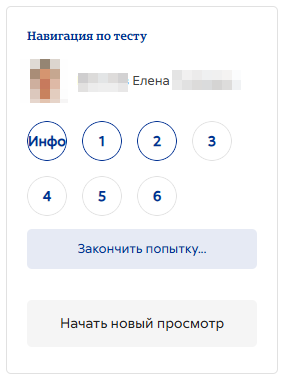
- Отобразится таймер обратного отсчета. Студенты могут скрыть его, нажав кнопку Скрыть. Оставшееся время снова отобразится, когда останется менее 100 секунд.
- По истечении времени, отведенного на тестирование, тест будет автоматически отправлен с теми ответами, которые готовы на данный момент.
- Если студенту удается схитрить и выйти за отведенное время, оценки за ответы, введенные после дедлайна, не начисляются.
- Если время истекло...
Если студент все еще активно работает над тестом, а таймер обратного отсчета дошел нуля, то его попытка в момент истечения времени тестирования будет автоматически отправлена.
Есть три варианта того, что произойдет, когда истечет отведенное время. Выберите нужный вариант из выпадающего меню:
- Открытые попытки отправляются автоматически (установлено по умолчанию).
- Установлен льготный период, когда можно отправлять открытые попытки, но ответы на другие вопросы дать нельзя.
- Попытки должны быть отправлены до истечения времени, иначе они не будут засчитаны.
Если вы хотите предоставить «льготный период», вы можете установить флажок, чтобы включить «Льготный период для отправки», и указать период времени, в течение которого учащиеся все еще могут отправлять тестовые задания после дедлайна.
Пример того, как распределяется время
- Учащийся начинает тест в полдень. Тест рассчитан на один час, между попытками установлен промежуток также в 1 час. Учащийся отвлекается и из-за этого фактически не отправляет ответ до 13:30. У него есть возможность предпринять вторую попытку в 14:00.
- Таймер обратного отсчета времени отправляет тестовую попытку учащегося в последнюю секунду по истечении времени. Поскольку сервер сильно загружен, для обработки попытки учащегося требуется 30 секунд. Тем не менее, попытка принимается.
- Та же ситуация, что и выше, но со 120-секундной задержкой: попытка отклонена.
- Задержка вызвана не нагрузкой на сервер, а тем, что студент нашел способ обмануть таймер. Moodle не может знать причину задержки. Поведение контролируется настройками администратора (quiz | graceperiodmin), по умолчанию 60 секунд.
- Учащийся является членом 3 групп, каждая из которых имеет разные настройки времени тестирования. Какие ограничения будут применяться к этому учащемуся? Если есть какие-либо настройки, зависящие от пользователя, то используются они, а групповые настройки игнорируются. В другом случае, если существует несколько групповых переопределений, то используются самые широкие значения (самая ранняя дата открытия, самая поздняя дата закрытия, самый длительный срок, наибольшее количество попыток). Для использования этой вариабельности учащийся может зайти под любым из своих логинов.
Оценки
- Категории оценок
Если завели категории в журнале оценок, выберите здесь ту, в которую вы хотите включить тест.
- Количество попыток
- Учащимся может быть разрешено выполнить несколько попыток теста. Это может помочь превратить процесс прохождения теста в образовательную деятельность, а не просто в получение оценки.
- Проходной балл
Здесь вы можете выставить проходной балл за тест. Это может быть связано с завершением задания и с ограничением доступа, так что учащийся не сможет получить доступ к последующему заданию, пока не пройдет тест.
- Метод оценивания
- Если допускается несколько попыток, вы можете использовать оценки для расчета итоговой оценки учащегося за тест различными способами.
- Высшая оценка ― итоговая оценка является наивысшей (наилучшей) оценкой за любую попытку.
- Средняя оценка ― итоговая оценка ― это средняя оценка за все попытки (простое среднее значение).
- Первая оценка ― итоговая оценка ― это оценка, полученная за первую попытку (другие попытки игнорируются).
- Последняя оценка ― итоговая оценка ― это оценка, полученная только за последнюю попытку.
Layout
- New page
- For longer quizzes it makes sense to stretch the quiz over several pages by limiting the number of questions per page. When adding questions to the quiz, page breaks will automatically be inserted according to the setting you choose here. However, you will also be able to move page breaks around by hand later on the editing page.
- Note that changing this setting has no effect on questions you have already added to the quiz. The setting will only apply to questions you add subsequently. To change the page breaks in an existing quiz, you need to go to the quiz editing screen, tick the 'Show page breaks' checkbox, then use the repaginate control.
If you have many questions that use many high definition images and the server suffers performance issues, showing only one question per page is easier on the server that showing many (or all) questions in one page.
- Navigation method (available by clicking Show More)
Choose Sequential instead of Free, if you want to force the student to progress through the questions in order and not go back to a previous question or skip to a later one.
Question behaviour
- How questions behave
- This is the primary way to control the experience a student has as they interact with each question in the quiz. If you want students to get immediate feedback on their response with a chance to try again, if they get it wrong, then select 'Interactive with multiple tries' (and add some hints to your questions and specify a retry penalty if desired). If you want to replicate a traditional exam, select 'Deferred feedback'. In other situations, the other options can be useful. For a description of all the behaviours, see Question behaviours.
- Allow redo within an attempt (available by clicking "Show more")
- If using Interactive or Immediate feedback mode, enabling this setting means students can try a question again even if they have used up their allowed attempts. This is helpful if they wish to learn from the feedback given at the end of their attempts. Importantly, for students to continue with the same question, the question definition must contain hints. It must also have been added manually into the quiz, rather than randomly (see Building Quiz#Adding questions). Otherwise, the 'redo' will occur with a different question from the one they were working on previously if there are other questions available (such as when the question slot is filled by a random question). A student's grade for that question slot is based on the most recent question they have started. Note: by default students are allowed three tries to answer a question correctly in Interactive mode before the 'redo' option becomes available. The number of tries cannot be reduced but it can be increased by adding more hints to the question in the 'Multiple tries' section of the question's configuration page.
- Each attempt builds on the last (available by clicking "Show more")
- If multiple attempts are allowed and this setting is set to Yes, then each new attempt contains the results of the previous attempt. This allows the student on the new attempt to concentrate on just those questions that were answered incorrectly on the previous attempt. If this option is chosen then each attempt by a particular student uses the same questions in the same order, independent of randomization settings, and with the same values for questions with random variables. To show a fresh quiz on every attempt, select No for this setting.
- In other words, if the option is set to Yes, the new attempt is just a continuation of the previous one. Students simply resume their previous attempt with the exact same questions and same values for questions with random variables, and their score as it was. If the option is set to No, the new attempt is an entirely fresh one, with new questions and new values, and the score reset.
- Sometimes the teacher wants one or more students to be able to redo the test from scratch, while other students to be able to just continue where they left off. The option must therefore be set to No for the first student(s) and to Yes for the others. Since the option does not appear in the "User overrides", the teacher must ensure that it is set to No when the first student(s) launch their new attempt and to Yes when the others launch theirs.
Review options
(These settings are collapsed by default)
This section controls what information students will be shown when they review their past attempts at the quiz, and during the attempt in adaptive mode. It is a matrix with check boxes.
The various pieces of information that can be controlled are:
- The attempt
- Will show how the student responded to each question.
- Whether correct
- Displays whether the students response to each question is correct or incorrect.
- Maximum marks
- This reveals the maximum mark available for each question.
- Marks
- Reveals the marks awarded to the student and the grade for the quiz and is only available when Maximum marks is selected.
- Specific feedback
- Will show the feedback for the response to the answer as set when adding the question to the quiz. Each response to a question can have feedback for both correct and incorrect answers.
- General feedback
- Displays the general feedback for the whole question as set when adding the question to the quiz. You can use the general feedback to give students some background to what knowledge the question was testing.
- Right answer
- Reveals the correct answer to each question, whether the student answered correctly or not (See note below).
- Overall feedback
- Displays feedback for the entire quiz as set in the quiz settings (See note below).
For each of the above items, you can determine the timeframe when the students will see them:
- During the attempt
- is only available when ‘How questions behave’ has been set to ‘Immediate feedback’, ‘Immediate feedback with CBM’ and ‘Interactive with multiple tries’. If set to one of these options then a ‘Check’ button will appear below the answer and when clicked the student will submit that response and then receive immediate feedback.
- Immediately after the attempt
- means within 2 minutes of the student clicking "submit all and finish".
- Later, while the quiz is still open
- means after 2 minutes, but before the close date (if the quiz does not have a close date, this phase never ends).
- After the quiz is closed
- means what it says (you never get here for quizzes without a close date).
- Tip: Checking any of the boxes in the timeframe row, will reveal the test to the student. For example, to allow students to see their quiz immediately after taking it but not later, make sure none of the boxes in "Later" or "After" rows are checked. The student will be able to see their grade but not get into the quiz.
Note: Currently, the Answers display is a bit inconsistent between different question types. For example, the matching question type shows students which of their responses are correct, but does not tell them the right answer for the ones they got wrong. The short answer and multiple choices question types do tell the student what the correct answer is.
Users with the capability 'View hidden grades' moodle/grade:viewhidden (typically teachers and administrators) are not affected by these settings and will always by able to review all information about a student's attempt at any time.
In your list of review options, you must have 'The attempt' (the first option in the lists) selected before you can enable the options to show 'Whether correct', 'Specific feedback', 'General feedback', and 'Right answer'. If you choose not to let the students review the attempt, your only options are to display 'Marks' and 'Overall feedback'.
How can we show our students only the wrong answers
The following JavaScript hides the questions that the students answered correctly from the review of their previous attempts. Hence, only questions that the students answered incorrectly or partially correctly are displayed.
<script src="https://ajax.googleapis.com/ajax/libs/jquery/3.5.1/jquery.min.js"></script>
<script>
$(document).ready(function() {
// On the review page
$("body#page-mod-quiz-review .que").each(function() {
var state = $(this).find(".state").text();
// Remove correct answers
if (state == 'Correct') {
$(this).remove();
}
});
});
</script>
where:
"body#page-mod-quiz-reviewidentifies the review page,
$(this).find(".state").text()captures the status of the question (correct answer or other),
if (state == 'Correct') {$(this).remove();}suppresses the display of the question if it has been answered correctly.
You can place this code in different places depending on what you want to get:
- Site level. The script affects all quizzes on your Moodle site.
- Place the script in "Additional HTML" (Site administration / Appearance / Additional HTML).
- Course level. The script affects all quizzes only in a specific course.
- Create an "HTML" block, at the course level, that contains the script. In the block configuration, set "Where this block appears / Display on page types" to "Any page". In the settings of the quizzes, set "Appearance / Show more... / Show blocks during quiz attempts" to "Yes". If you set this setting to "No", the script will not be activated. Note that you can hide the block from other pages by setting "On this page / Visible" to "No" in the block configuration.
- Quiz level. The script affects only a specific quiz.
- Create an "HTML" block, at the quiz level, that contains the script. In the block configuration, set "Where this block appears / Display on page types" to "Review quiz attempt page". In the quiz settings, set "Appearance / Show more... / Show blocks during quiz attempts" to "Yes".
- You can also place the script in the HTML of the question text of any question. This will affect all questions that appear on the same page, but only on that page. For example, if you select "Show one page at a time" on the review page, the questions on a page will be hidden only if one of them contains the script.
Appearance
- Show the user's picture
- It is now possible, when displaying the user's profile picture for proctoring purposes, to choose whether a large image or thumbnail will be displayed.
- Decimal places in grades
- This option determines how many digits will be shown after the decimal separator (see langconfig ) when the grade is displayed. A setting of 0 for example means that the grades are displayed as integers. This setting is only used for the display of grades, not for the display or marking of answers.
- Decimal places in question grades
- By default this is an advanced setting. You need to click Show more ... to reveal it. Lets you have a different display of grades for each question compared to the quiz total. For example you may which to see the total as a whole number, but still show fractional grades for each question.
- Show blocks during quiz attempts
- Also an advanced setting by default. You can control whether blocks are shown on the page during quiz attempts.
Safe Exam Browser
- Safe Exam Browser is a customised open-source web browser which works perfectly integrated into Moodle quiz. It must be downloaded and installed on the computer that the student uses to attempt the quiz. It restricts student to focus on the quiz. Features include full screen, without web navigation options, shortcut keys including copy and paste are disabled and of course surfing the web during an exam. But Safe exam browser can enable specific software or websites to be available.
- Require the use of Safe Exam Browser
- Activating the general requirement of Safe Exam Browser opens all the settings for using the Safe Exam Browser. You can choose between Configure manually, Use an existing template, Upload my own config and Use SEB client config.
- Please refer to the Safe exam browser settings page for detailed information on the additional settings and for the usage of Safe Exam Browser in general.
Extra restrictions on attempts
- Require password
- If you specify a password in here then participants must enter the same password before they are allowed to make an attempt on the quiz. This is useful to give only a selected group of students access to the quiz. In Moodle 3.9 onwards, an admin can set that all quizzes on the site require a password in Site administration > Plugins > Activity modules > Quiz > General settings.
- Require network address
- You can restrict access for a quiz to particular subnets on the LAN or Internet by specifying a comma-separated list of partial or full IP address numbers. This is especially useful for a proctored (invigilated) quiz, where you want to be sure that only people in a certain room are able to access the quiz. For example: 192.168. , 231.54.211.0/20, 231.3.56.211
- There are three types of numbers you can use (you can not use text based domain names like example.com):
- Full IP addresses, such as 192.168.10.1 which will match a single computer (or proxy).
- Partial addresses, such as 192.168 which will match anything starting with those numbers.
- CIDR notation, such as 231.54.211.0/20 which allows you to specify more detailed subnets.
- Spaces are ignored.
- Enforced delay between attempts
- You can set a time (from seconds to weeks) between the first and second attempt of a quiz. You can also (or alternatively) set a time from seconds to weeks for subsequent attempts after the second attempt. Thus, you might allow a student to take the quiz twice immediately with no delay, but if they want to improve their score with a third attempt, they are forced to wait a week and use the time for extra revision.
- Browser security
- This is by default an advanced field, visible by clicking "Show advanced".
- The options in this section offer various ways to try to restrict how students may try to 'cheat' while attempting a quiz. However, this is not a simple issue, and what in one situation is considered 'cheating' may, in another situation, just be effective use of information technology. (For example, the ability to quickly find answers using a search engine.)
- Note also that this is not just at problem of technology with a technical solution. Cheating has been going on since long before computers, and while computers make certain actions, like copy and paste, easier, they also make it easier for teachers to detect cheating - for example using the quiz reports. The options provided here are not fool-proof, and while they do make some forms of cheating harder for students, they also make it more inconvenient for students to attempt the quizzes, and they are not fool-proof.
- Full screen pop-up with some JavaScript security
- There is a limit to what the quiz, which runs on a web server, can do to restrict what the student sitting at their computer can do while attempting the quiz. However, this option does what is possible:
- The quiz will only start if the student has a JavaScript-enabled web-browser.
- The quiz appears in a fullscreen popup window that covers all the other windows and has no course navigation controls. (However, it is impossible for a web site to create a browser window that cannot be minimised or moved aside.)
- The students are prevented, as far as is possible, from using facilities like copy and paste.
- Allow quiz to be attempted offline using the mobile app
If the Moodle app is enabled and used, quizzes can attempted offline. Only quizzes with deferred feedback (with or without CBM) can be attempted offline. Students cannot attempt quizzes offline if:
- the quiz has a time limit;
- the quiz has a network address;
- the quiz uses sequential navigation
Overall feedback
Overall feedback is shown to a student after they have completed an attempt at the quiz. The text that is shown can depend on the grade the student got. Click "Show editing tools" to display the rich text editor, and drag the bottom right of the text box out to expand it.
For example, if you entered:
- Grade boundary: 100%
- Feedback: "Well done"
- Grade boundary: 40%
- Feedback: "Please study this week's work again"
- Grade boundary: 0%
Then students who score between 100% and 40% will see the "Well done" message, and those who score between 39.99% and 0% will see "Please study this week's work again". That is, the grade boundaries define ranges of grades, and each feedback string is displayed to scores within the appropriate range.
Grade boundaries can be specified either as a percentage, for example "31.41%", or as a number, for example "7". If your quiz is out of 10 marks, a grade boundary of 7 means 7/10 or better.
Note that the maximum and minimum grade boundaries (100% and 0%) are set automatically.
You can set as many or as few grade boundaries as you wish. The form allows you up to 5 ranges at first, but you can add more by clicking the "Add 3 fields to form" button underneath.
If you're getting confusing error messages about a boundary being out of sequence (when it's obviously *in* sequence), or "boundaries must be between 0% and 100%" (and they are) -- check that the Maximum Grade for this quiz is set to something greater than zero.
If you want to reduce the number of boundaries and feedbacks, you will need to remove all feedbacks and boundaries and then add the reduced amount.
Outcomes
This setting will only appear if Outcomes have been enabled by the administrator and are used in the course. See Outcomes for how to remove an outcome once it has been added to a quiz.
Other settings
Depending on what is enabled for your site and course, you may also need to explore Common module settings, Restrict access, Activity completion, Tags and Competencies
Group and User overrides
Dates, timing and number of allowed attempts may be changed for individual users or groups by following the links Group Overrides or User Overrides in Quiz administration. In situations where two group overrides may apply to a single user, the most lenient date is used. For "Open the quiz" dates, this means the earliest possible date is used, for "Close the quiz" dates, this means that the latest possible date is used. Note also that if there exists a user override for a student, it will always take precedence over any group overrides.
Group overrides
To change a quiz setting for a particular group, click the "add group override" button in Quiz Administration > Group overrides, make the changes you wish and save or enter another override.
This is very useful for schools where many students in many different groups wil have to answer the same quiz at different times and students have a tendency to share quiz passwords. You can set a different password and a different time frame for the quiz for each group and thus lower (a little) the risk of students cheating.
Файл:Anulaciones de varios grupos.png
Note: Students MUST be in the correct group for the group override to work as expected. If one student is not in the right group, or if the student is in two or more groups (e.g. the student is also in the group from the previous term), the student will not be able to use the override.
Файл:Sin grupos no funcionan las anulaciones de grupo.png
User overrides
To change a quiz setting for a particular user or users, click the "add user override" button in Quiz Administration > User overrides, make the changes you wish and save or enter another override.
User overrides are very useful when you need one exception (or a few) for an activity. For example, one student will have a doctor appointment the same day all the group must sit for a summative test; you decide to give the student a chance to take the test one day before all students. Only that particular student will be able to open the quiz that day, using a quiz password that is different from the password that will be used for all the other students the following day.
Файл:User overwrride (exception).png
Inactive override
For example, consider a one-hour quiz that will be held on April 14, 2021, between 14:00 and 15:00. You want to set a 15-min extension for a student. In the quiz settings and under "Timing", you would set "Open the quiz" to 14 April 2021 14 00 and "Close the quiz" to 14 April 2021 15 00, as shown below. Also, in "User overrides", you would set an override for the student with "Cloze the quiz" set to 14 April 2021 15 15. It all works fine.
However, in the quiz settings and under "Restrict access", if you have set "Date" restrictions so that the quiz can only be accessed "from" 14 April 2021, 14:00 and "until" 14 April 2021, 15:00, as shown below, a warning will be displayed when you set the override. See below.
This message warns you that although you have extended the "Cloze the quiz" time to 15:15 for the student, the quiz will in fact be inaccessible for him after 15:00 due to the Restrictions in the quiz settings. The only way for the student to access the quiz after 15:00 is to remove the "until" date restriction in the quiz settings or change it to "until" 15:15. (Note that there seems to be a bug that if a "from" date restriction in the quiz settings is not specified, the warning message in the override is not displayed.)
You should also consider other access restrictions, for example based on group or role assignments, and ensure that the quiz is not hidden.
How to allow only some students (not all) to review the quiz correct answers
- There was one quiz for many groups.
- The same quiz (with randomly selected questions) was used for all groups.
- It was not allowed to see the correct answers after the quiz in 'Review options'; because then they might copy them and circulate pirated question banks.
- BUT... the teacher wanted to give a small group (5) of graduate students the opportunity to show them their answers and the right answers; without allowing the other groups to know this confidential information...
- The solution was: within the activity settings for that quiz, choose 'Locally assigned roles' and give them ONLY FOR THAT QUIZ, which they already answered as students, the role of 'Non-editing teacher'.
- That allowed them to see the grades of all the students, and by choosing their own grade for that particular exam, to be able to review the entire quiz and know what were the correct expected answers for each question that they answered incorrectly.
- Since the role assignment is local, these few students will not be able to spy on the rest of the Question bank, nor will they be able to see the upcoming quizzes that they will have to answer like any other student.
Site administration settings
The quiz module has additional settings which may be changed by an administrator in Site administration > Plugins > Activity modules > Quiz.
The time period settings for a quiz (such as time limit, submission grace period, autosave period and so on) can be set here with a duration of seconds, minutes, hours, days or weeks. These defaults will then be used when new quizzes are created.
- Autosave delay
- If enabled, student responses will be saved at regular period according to the selection here. the default is one minute. This is useful so that students don't lose work but does increase the load on the server.
You can change the delay from Site administration > Plugins > Activity modules > Quiz and changing the number in Auto-save delay. Setting it to 0 means attempts will not be saved at all.
Using Safe Exam Browser with the quiz module has two additional settings which may be changed by an administrator.
In Site administration > Plugins > Activity modules > Quiz > Safe Exam Browser templates you can add and manage templates of Safe Exam Browser settings for using in a quiz. This make sense, if you want to make it easier for teachers or if you want to restrict teachers to use Safe Exam Browser only in a specific setting.
In Site administration > Plugins > Activity modules > Quiz > Safe Exam Browser access rule you change general settings of the usage of Safe Exam browser like the download link for Safe Exam Browser or if Moodle is allowed to auto configure Safe Exam Browser.
How questions behave can be configured in Site administration > Plugins > Question behaviours > Manage question behaviours.
See also
fr:Ajouter/modifier un test
de:Test konfigurieren
es:Configuraciones del examen