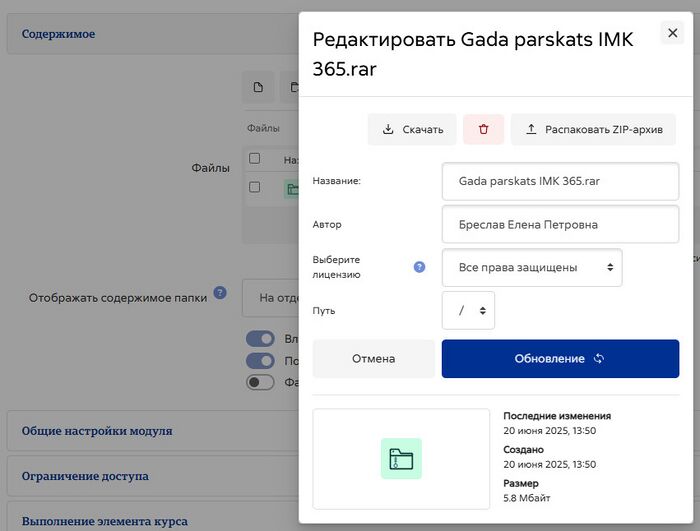Настройки ресурса Папка
На этой странице более подробно рассматриваются настройки ресурса Папка после того, как вы добавили его в свой курс, а также соответствующие параметры администрирования сайта.
Добавление папок в ваш курс
Существует два способа добавления папок в ваш курс:
- Перетаскивание. Вы узнаете, доступно ли вам перетаскивание, по тому, что на короткое время увидите сообщение в верхней части экрана, когда редактирование будет включено.
Чтобы перетащить папку, вы должны сначала сжать ее с помощью любой программы, установленной на вашем компьютере.
- В окне выбора действия (см. раздел Ресурс Папка (Каталог)).
Общее
Укажите имя папки и, при необходимости, описание, установив соответствующий флажок, если вы хотите, чтобы описание отображалось на странице курса.
- Что касается содержимого, перетащите заархивированную/сжатую папку в поле со стрелкой или нажмите кнопку «Добавить», чтобы открыть меню выбора файлов и выбрать файл с вашего компьютера или из хранилища.
- Когда миниатюра папки появится после загрузки, нажмите на нее и выберите «Распаковать»:
- Click the original (zipped) folder and click the "Delete" button to delete it if you wish
Alternatively, you can create and upload to a new folder:
- Click the "Create folder" link as below; choose a name for your new folder and then click "Create folder"
- Click INTO the folder
- You can then add individual files into the folder either by dragging and dropping into the box (1 below) or clicking the "Add" (2 below) to upload files from the File picker
- Display folder contents
- Decide here whether to have the folder displayed on a separate page (the default) or inline with or without subfolders expanded or collapsed.
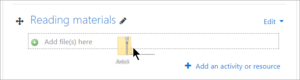 |
- Show download folder button
- If this is ticked, then a button will be displayed so students may download as the contents of the folder as a zipped folder for offline viewing.
Other settings
Depending on what is enabled for your site and course, you may also need to explore Common module settings, Restrict access, Activity completion, Tags and Competencies
Folder capabilities
Site administration settings
The administrator can decide whether to show subfolders expanded or not by default site-wide in Site administration > Plugins > Activity modules > Folder. and also the maximum download size if folders are to be downloaded.
de:Verzeichnis konfigurieren es:Configuraciones del recurso carpeta