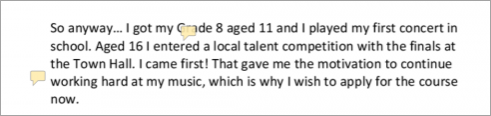Настройки задания
На этой странице более подробно рассматриваются настройки задания после того, как вы добавите его в свой курс, а также связанные с этим настройки администрирования сайта.
Обратите внимание, что если вы хотите отредактировать существующее задание, нажмите на ссылку Изменить справа от него и выберите действие, которое вы хотите выполнить, например, «Изменить настройки».
Общее
- В описании дайте общее объяснение задания. Установите флажок, если вы хотите, чтобы это описание отображалось на странице курса.
- В раздел «Дополнительные файлы» вы можете добавить файлы, которые могут помочь учащимся при выполнении задания, например, примеры работ или шаблоны ответов.
- В инструкциях к упражнениям более подробно объясните, что должны делать учащиеся. Это отображается, когда они редактируют и отправляют свое задан
Доступность
- Разрешить выполнение задания с
- Это не позволяет учащимся подавать заявки раньше указанной даты, но не скрывает задание и прилагающиеся к нему инструкции или материалы.
- Последний срок сдачи
- Заявки на участие по-прежнему разрешены после этой даты, но будут помечены как поздние. Отключите это, сняв флажок. Задания без установленного срока будут отображаться на панели мониторинга с надписью "Нет срока".
- Запретить отправку после
- После этой даты кнопка "Отправить" будет скрыта, и студенты не смогут отправлять заявки.
- Напомнить мне о завершении оценивания
- Здесь необходимо указать дату, чтобы задание отображалось в блоке обзора курса преподавателя и в календаре. Оно будет отображаться, когда хотя бы один студент отправит ответ на задание на проверку.
- Ограничение по времени
- У задания может быть ограничение по времени, как и у теста. Однако ограничение по времени не мешает учащимся отправлять свои работы по истечении этого времени. Но их работа помечается как отправленная после истечения установленного срока. Функция ограничения по времени должна быть включена администратором в разделе Администрирование сайта > Плагины > Настройки назначения > Включить временные назначения.
Типы представления ответов
Здесь вы можете решить, как вы хотите, чтобы учащиеся отправляли вам свои работы.
Примечание: если в разделе Администрирование> Плагины> Модули активности> Задание> Плагины отправки включены комментарии к отправке, учащиеся смогут добавить замечание своему преподавателю об отправке работы. Если включена функция анонимной отправки, комментарии учащихся отображаются в журнале оценок как "Участник 01 и т.д.", чтобы избежать раскрытия личности.
- Олайн-текстом
Учащиеся набирают свои ответы непосредственно в Moodle, используя текстовый редактор (например, редактор Atto, который автоматически сохраняет текст через регулярные промежутки времени).
Можно установить ограничение по количеству слов в онлайн-тексте. Учащиеся получают предупреждение, если они пытаются превысить ограничение по количеству слов. Цифры считаются как слова, а сокращения, такие как т.д. или пр., считаются как отдельные слова.
- Максимальное число загружаемых файлов
- Учащиеся могут загружать один или несколько файлов любого типа, которые может открыть преподаватель. Преподаватель может комментировать загруженные файлы PDF, docx и odt в браузере, и при сохранении файл с комментариями становится доступным для студента.
Уточните у своего администратора, включены ли Ghostscript и конвертер документов, если вы не можете комментировать загруженные файлы.
Учащиеся могут загружать один или несколько файлов любого типа, которые может открыть преподаватель. Преподаватель может комментировать загруженные файлы PDF, docx и odt в браузере, и при сохранении файл с комментариями становится доступным для студента.
Уточните у своего администратора, включены ли Ghostscript и конвертер документов, если вы не можете комментировать загруженные файлы.
Комментарии могут быть свернуты, чтобы облегчить чтение исходного текста:
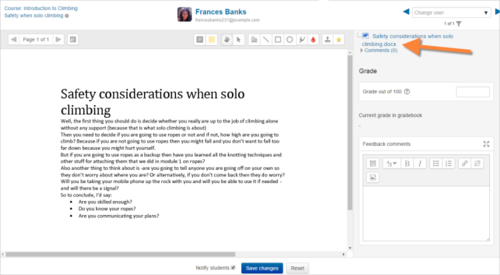
Комментарии могут быть свернуты, чтобы облегчить чтение исходного текста:
- Максимальный размер отправляемой информации
- Максимальный размер загружаемого файла относится к каждому загружаемому студентом файлу. Он не может быть больше, чем указано в настройках курса.
- Допустимые типы файлов
- The teacher can specify the types of file the students may upload to the assignment. A file type selector appears upon clicking 'Choose', offering a choice of different file types. (See the video File type selection for more information.) Leaving the field blank will allow all file types.
Преподаватель может указать типы файлов, которые учащиеся могут загружать для выполнения задания. При нажатии кнопки "Выбрать" появляется окно выбора типа файла, предлагающее на выбор различные типы файлов. (Дополнительную информацию смотрите в разделе Выбор типа видеофайла) Если оставить поле пустым, будут разрешены все типы файлов.
Если типы файлов были ограничены, то при попытке отправить задание учащиеся увидят сообщение о том, какие файлы приняты
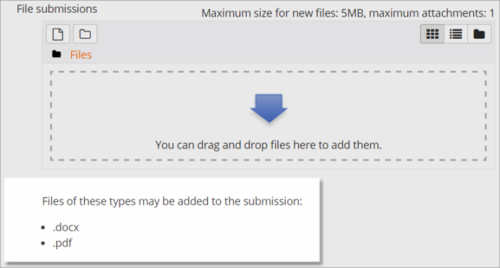
Типы обратной связи
- Комментарии к отзывам
- Если эта функция включена, маркеры могут оставлять комментарии к каждой отправке (которые отображаются на экране оценки заданий).
В Atto editor при выставлении оценок можно записывать аудио и видео, а также загружать вспомогательные файлы, такие как изображения.
Аннотирование PDF-файла появляется, если этот параметр включен администратором сайта в разделе "Управление плагинами обратной связи по заданию" в разделе "Администратор сайта". Это позволит преподавателю комментировать, используя комментарии, штампы и другие функции.
- Рабочий лист для оценки в автономном режиме
- Это полезно, если вы хотите загрузить список оценок и отредактировать его в такой программе, как MS Excel.
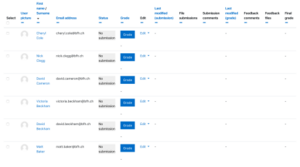 |
When the teacher has completed their grading offline, they can then upload the spreadsheet, confirm the changes and the grades and comments will be transferred over into Moodle's gradebook:
See also Offline grading worksheet blog post by Gavin Henrick.
- Feedback files
- This allows markers to upload files with feedback when marking. These files may be the marked up student assignments, documents with comments, a completed marking guide, or spoken audio feedback. It enables the Feedback Files column in the assignment grading screen (accessed from 'View/Grade all submissions'.) To upload feedback files, click on the green tick in the grade column on the grading table and then upload either with drag and drop or using the File picker.
Uploading multiple feedback files is also possible:
- Download the students' assignments using the "Download all submissions" link from the same dropdown menu;
- Extract the folder offline and add your comments to the student's submissions. Keep the names the same.
- Select the students' submissions and zip them into a new folder. Important: Don't just edit them inside their original folder and re-zip this; it will not work. The folder name does not matter as long as the feedback files have the same names as before.
- Upload this newly zipped folder.
- You will be presented with a confirmation screen displaying your feedback files. (If you zip files from a Mac, make sure to remove the folder _MACOSX)
- Comment inline
- This usefully allows you to comment directly on an 'online text' type submission.
Submission settings
- Require students click submit button
- If this is set to 'No' students can make changes to their submission at any time. (If you want to stop them changing work once you are ready to grade, click 'View/Grade all submissions'; locate the student and From the Edit column, click the action icon and select 'Prevent submission changes'.)
- If set to 'Yes', students can upload draft versions of the assignment until such time as they are ready to submit. Clicking the submit button tells the teacher they have finished drafting and want the work to be graded. They can no longer edit it and must ask the teacher to revert to draft status if they need to change it again. To do that, click 'View/Grade all submissions; locate the student and from the Edit column, click the action icon and select 'Revert the submission to draft'.
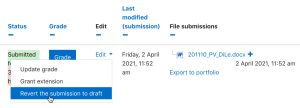 |
- Require that students accept the Submission statement
- An administrator can define a "Submission statement" (see below) i.e. a statement where students promise the work is their own and which they must agree to before submitting their work. If the administrator has given teachers the option of using a submission statement or not, then it will be available in the assignment settings screen. If the administrator has forced the statement throughout the site, a teacher will not have this option in the settings but a student will see the statement when accessing their assignment.
- Additional attempts (previously named Attempts reopened)
- Whether a student can make additional attempts at the assignment. Changing this setting to 'Manually' allows the teacher to go into the grader and in the "Attempt settings" section set "Allow another attempt" to either "yes" or "no". Changing the setting to "Automatically until pass" requires that "Grade to pass" in the Grade section be set. If the student does not receive a passing grade then the submission will automatically be reopened and another attempt can be made.
- Maximum attempts
- Here you can decide how many attempts to allow if students can resubmit. If a student has to keep trying until they get a pass grade, you might decide to limit the attempts even though they have not yet passed - or they might be trying for ever!
Groups submission settings
These settings allow students to collaborate on a single assignment, e.g. working in the same online area or uploading, editing and reuploading an MS Powerpoint in the common assignment area.
When grading, the teacher may choose to give a common grade and feedback to all students in the group or to give individual grades and feedback to each member.
- Require group to make submission
- Students not in a group can still submit assignments unless this is forced in Site administration > Plugins > Assignment > Assignment settings. Moodle will then display a message You're not a member of any group; please contact your teacher , and the student will not be able to submit the assignment.
- Require all group members submit
- This setting will only appear if the teacher has ticked the "Require students click submit button" earlier. The assignment will not be classed as "submitted" until all members of the group have made a contribution. When one student has submitted, the other members of the group will be able to see who still has to submit.
- Grouping for student groups
- If a particular grouping is selected here, then the gradebook will display any other groups and non-grouped students in the "default group", while naming the group(s) that are in the chosen grouping. If "none" is selected, then the gradebook will display the names of all groups and put any non-grouped students in the "default group". See this forum post on grouping for student groups for examples of how this might be used.
Notifications
Please note that if you are using group mode then course teachers need to be members of the group in order to receive submission and late submission notifications.
Grade
- See Grade points and Advanced grading methods for more information on the settings here.
- Setting a passing grade may be connected with Activity completion and Restrict access such that a student will not be able to access a follow up activity until they have passed this assignment.
- Anonymous submissions
- This hides students' names when grading and instead shows randomly generated Participant numbers.
With Anonymous submissions, students cannot see the final grade until all of the students' names have been revealed. Rubrics will also be hidden from students' view until the names are revealed. To reveal student names after you are finished grading, look under Assignment settings > Reveal student identities. Feedback comments will appear whether or not student names are hidden or revealed. Note that this level of anonymity might not suit the privacy requirements of your organisation. See MDL-35390 for more details.
Users with the capability View student identities when Anonymous submissions are enabled (by default managers only) can view student identities and participant numbers.
Users with the capability View anonymous events in reports (by default managers only) can view student submissions to assignments with Anonymous submissions (in Moodle 3.9 onwards).
- Marking (grading) workflow
- This lets you keep grades and feedback hidden until you are ready to release them to students. It is also useful if you want to show your progress in grading, or co-ordinate multiple markers/graders.
The phases are:
- Not marked (the marker has not yet started)
- In marking (the marker has started but not yet finished)
- Marking completed (the marker has finished but might need to go back for checking/corrections)
- In review (the marking is now with the teacher in charge for quality checking)
- Ready for release (the teacher in charge is satisfied with the marking but wait before giving students access to the marking)
- Released (the student can access the grades/feedback)
- Marking allocation
- Marking allocation can be used if marking workflow is set to Yes. Teachers can then be selected to grade or review submitted work of specific students.
Other settings
Depending on what is enabled for your site and course, you may also need to explore Common module settings, Restrict access, Activity completion, Tags and Competencies
Assignment capabilities
Role permissions for the activity can be changed from the gear icon Actions menu.
Site administration settings
Administrators can access assignment configuration options by expanding Administration > Site administration > Plugins > Activity modules > Assignment.
Assignment settings
Here, the administrator can set defaults for certain settings. They may also make certain settings 'Advanced' which means a course teacher has to click the 'Show more' link to see them, or they may 'lock' settings which means a course teacher cannot alter that setting.
If the site contains courses with over 100 participants, the number of assignments listed on the assignment grading page may be limited using the Maximum assignments per page (assign | maxperpage) setting. This removes 'All' from the 'Assignments per page' setting.
- Submission statement
- Here is where the administrator can enter text which will appear when students are about to submit an assignment. There are three options:
If it is left as the default "No", then teachers will have the choice within their own assignments to force this or not.
The submission statement may be shown in different languages. See Multi-language content filter for how to do this.
Note for sites using languages other than English: There is currently a bug affecting the default assignment submission statement - it doesn't display in a user's language (MDL-54731). A workaround is to enter the submission statement in the required language (using the multi-lang filter if multiple languages are required) in the 'Submission statement' (submissionstatement) field then save the changes.
Submission plugins
Here the administrator can enable, disable or change the order and default settings for any submission plugins.
- Submission comments
- Note that if submission comments are enabled here AND comments enabled globally in Site Administration > Advanced features) then students will be able to send a message to their teacher when submitting their assignment. If either of those settings is disabled, then the submission comments link will not appear.
Feedback plugins
Manage assignment feedback plugins
Here the administrator can enable, disable or change the order and default settings for any feedback plugins.
- Annotate PDF
- This is the place to upload stamps for teachers to use when annotating student PDFs.
Check Ghostscript
You can also check the ghostscript path from here:
If the default stamps are deleted by accident, they can be found in mod/assign/feedback/editpdf/pix and re-uploaded.
de:Aufgabe konfigurieren fr:Ajouter/modifier un devoir ja:課題を追加/編集する es:Configuraciones de tarea it:Impostazioni Compito