Как использовать элемент Задание: различия между версиями
перевод |
мНет описания правки |
||
| Строка 132: | Строка 132: | ||
Если включена отправка файлов и онлайн-текста, а для онлайн-текста установлено ограничение по количеству слов, студент может получить статус отправки «Без попыток» вместе с сохраненными файлами. Это происходит, когда учащийся отправляет файлы, вводит текст в режиме онлайн, нажимает «Сохранить изменения», а затем получает сообщение, информирующее его о том, что количество слов в тексте превышает допустимое. Если он затем нажимает «Отмена», статус отправки отображается как «Нет попыток» вместе с сохраненными файлами. | Если включена отправка файлов и онлайн-текста, а для онлайн-текста установлено ограничение по количеству слов, студент может получить статус отправки «Без попыток» вместе с сохраненными файлами. Это происходит, когда учащийся отправляет файлы, вводит текст в режиме онлайн, нажимает «Сохранить изменения», а затем получает сообщение, информирующее его о том, что количество слов в тексте превышает допустимое. Если он затем нажимает «Отмена», статус отправки отображается как «Нет попыток» вместе с сохраненными файлами. | ||
=== | ===Ответ в виде онлайн-текста=== | ||
Чтобы отправить текст онлайн, учащимся необходимо выполнить следующие действия: | |||
# | # Нажмите кнопку «Добавить ответ на задание», чтобы открыть страницу с онлайн-редактором текста. | ||
# | # Введите соответствующий текст в текстовом редакторе или вставьте из заранее созданного файла. | ||
# | # Нажмите «Сохранить». | ||
Теперь должна быть указана дата последнего изменения, и также будут отображены первые 100 введенных символов. В зависимости от того, как настроено задание, статус будет либо «Отправлено на проверку» — в этом случае никаких дальнейших действий не требуется, либо «Черновик (не отправлен)». | |||
# | # Если требуются изменения, нажмите на «Отредактировать ответ». | ||
# | # Когда все будет готово к отправке, нажмите «"Отправить задание"». | ||
Обратите внимание, что после того, как задание "отправлено", дальнейшие изменения не допускаются. | |||
===Submission comments=== | ===Submission comments=== | ||
Версия от 12:28, 17 июня 2025
На этой странице рассказывается о различных типах заданий, о том, как студенты отправляют задания и как учителя могут их оценивать.
Какие есть варианты подачи студенческой работы в Moodle?
Стандартными способами отправки заданий учащимися являются:
- Отправка файлов (учащиеся отправляют файл для оценки)
- Текстовые онлайн-ответы (учащиеся могут вводить свои ответы непосредственно в Moodle)
- Аудио или видео (с помощью кнопки записи в редакторе Atto).
Замечания:
- Также можно использовать это задание для оценки «автономного задания», то есть такого, в котором работа выполняется за пределами Moodle. Для этого просто снимите флажки с трех вышеуказанных опций.
- Если вы не уверены, какой тип задания лучше всего соответствует вашим потребностям, ознакомьтесь с разделом ниже Какой тип отправки задания подходит вам больше всего?
Какой тип задания подходит вам больше всего?
Вы хотите, чтобы учащиеся давали короткие или более длинные ответы в режиме онлайн
Установите для онлайн-текста значение «Да». Это хорошо подходит как для детей младшего возраста, которые справляются только с одним-двумя предложениями, так и для студентов высших учебных заведений, которые пишут больше.
- Преимущество ― учащийся быстро приступает к работе; нет необходимости использовать текстовую программу и загружать файл. Текст сохраняется на регулярной основе, поэтому он будет сохранен, если учащийся по какой-либо причине потеряет страницу.
- Недостаток: если ожидается большое количество слов, лучше установить для онлайн-текста значение «Нет», а для отправки файла ― «Да».
Вы хотите, чтобы студенты представили работу, которую вы можете загрузить в определенной программе
Установите для параметра «Отправка файлов» значение «Да», задайте количество файлов, которое вы разрешаете, используя параметр «Максимальное количество загружаемых файлов», а также размеры файлов, используя параметр «Максимальный размер отправляемого файла».
- Преимущество: это лучше, чем отправлять работы студентов по электронной почте, поскольку работы всего класса собраны в одном месте на вашем курсе. С помощью маркеров можно оставлять комментарии непосредственно к работе ученика.
- Преимущество: при включенной функции «Повторные попытки» преподаватели могут видеть, как продвигаются различные черновики работы ученика.
- Недостаток: задания должны быть загружены для просмотра (но их можно загружать массово), и учителю нужна соответствующая программа, чтобы открыть их.
Вы хотите, чтобы учащиеся отправляли файлы для проекта в разное время
Установите для параметра «Отправка файлов» значение «Да» и используйте «Максимальное количество загруженных файлов», чтобы указать максимальное количество отдельных файлов, которые они могут загружать
- Преимущество: все файлы проекта находятся в одной области задания для выставления оценок, поэтому они получают единую оценку.
- Недостаток: все файлы проекта находятся в одной области задания для выставления оценок, поэтому у них может быть только одна оценка!
Вы хотите, чтобы учащиеся написали ответ на видео / звуковой файл / изображение
Подготовьте задание, позволяющее отправлять текст онлайн, и попросите студентов использовать значок мультимедиа в Moodle для добавления видео / звуковых / графических файлов.
Вы хотите, чтобы учащиеся ответили на ряд вопросов по видео / звуковому файлу /изображению
Изучите модуль тестирования, потому задания состоят всего из одного «вопроса».
Вы хотите оценить работу, выполненную учащимися в автономном режиме
Снимите флажки с типов отправки при настройке задания. От студентов ничего не потребуется, но вы можете использовать это задание для оценки их работы, которую они выполнили за пределами Moodle.
Вы хотите просматривать, комментировать и отправлять обратно задания учащихся
Настройте задание, разрешающее отправку файлов.
- Преимущество: полезно для преподавателей, которым нравится комментировать работы студентов, например, в текстовых редакторах. Если на вашем сервере включен Ghostscript и учащиеся загружают PDF-файлы, вы можете комментировать их в соответствующем коне. Смотрите раздел Аннотирование PDF-файлов ниже.
- Недостаток: если учащиеся загружают файлы других типов, вам приходится скачивать их, комментировать и затем повторно загружать.
Вы хотите, чтобы студенты присылали вам комментарии или заметки вместе со своими загруженными работами
Если комментарии включены для всего сайта, учащиеся смогут добавлять комментарии к отправке; если комментарии отключены для всего сайта, у студентов не будет возможности добавлять комментарии к отправке.
Вы хотите разрешить студентам переделывать работу и решать, когда ее отправлять
В настройках укажите, чтобы учащиеся нажимали кнопку «Отправить» в положении «Да». После этого учащиеся смогут контролировать, когда их черновая работа будет отправлена преподавателю.
Вы хотите, чтобы учащиеся вели текущий журнал или выполняли повторяющиеся задания
В настройках укажите, чтобы учащиеся нажимали кнопку «Отправить» с номером. Учащиеся могут продолжать вносить изменения в свое задание, но ни в коем случае не «отправлять». Если работа будет оценена в какой-то момент, рекомендуется либо установить для параметра «Предотвращать позднюю отправку» значение «Да», чтобы гарантировать, что никакие изменения не могут быть внесены после установленного срока, либо заблокировать все отправленные материалы, когда начнется выставление оценки, чтобы гарантировать, что работа не будет изменена во время выставления оценки.
- Преимущество: работа остается в одном месте и постоянно совершенствуется, оценивается (при необходимости) и улучшается снова.
- Недостаток: нет записей/истории предыдущих попыток (как, например, в Вики). Онлайн-задание текста не повторяет отображение журнала или блога, где каждая новая запись является дополнительной к предыдущим.
Вы хотите, чтобы студенты представляли свои работы в группах
В настройках установите для параметра «Групповой ответ студентов» значение «Да». Если вы просто сделаете это, то, как только один студент отправит заявку, задание будет помечено как отправленное, даже если другие не внесли свой вклад. Если вы хотите, чтобы каждый мог внести свой вклад, установите для параметра «Требовать, чтобы учащиеся нажимали кнопку отправки» значение «Да», а затем измените «Требовать, чтобы студенты принимали условия представления ответов» значение «Да». Задание будет классифицировано как отправленное только после того, как каждый участник внес свой вклад, и как только один студент отправит заявку, имена остальных участников будут отображены, чтобы группа могла видеть, кому еще нужно внести свой вклад.
Вы хотите оценивать работы студентов анонимно
В настройках выберите «Оценивание вслепую». Когда учащиеся отправляют задания, их имена будут заменены на случайно сгенерированные номера участников, так что вы не будете знать, кто есть кто. Обратите внимание, что это не является полностью анонимным, поскольку вы можете раскрыть их личность в настройках назначения и определить личность по журналам регистрации. Этот способ может не подойти, если в вашем учреждении очень строгие требования к конфиденциальности.
Вы хотите читать и оценивать задания учащихся в автономном режиме
В настройках выберите «Скрыть личность оценщика от студентов». Когда учащиеся отправят свои работы, нажмите «Просмотреть/оценить все представленные работы», и вы сможете загрузить их задания по ссылке «Загрузить все представленные работы», а оценочный лист - по ссылке «Загрузить оценочный лист». Затем вы можете отредактировать оценки и повторно загрузить таблицу с оценками. Из этого выпадающего меню вы также можете загрузить несколько файлов отзывов в формате zip. В настройках задания описано, как использовать функцию «загрузить несколько файлов отзывов в формате zip»..
Вы хотите установить время выполнения задания
Попросите вашего администратора включить функцию ограничения по времени в разделе Администрирование > Плагины > Параметры задания > Настройки задания по умолчанию > Разрешить ограничение времени на задания, и тогда у вас будет возможность ограничить время выполнения в разделе Доступность.
Примечание: на нашей платформе такой возможности нет, потому что большая часть заданий выполняется вне платформы, а на платформу заносится только результат. Но при запросе со стороны хотя бы одного преподавателя эта возможность будет включена.
Вы хотите отслеживать оценки других коллег или назначать определенных преподавателей определенным учащимся
Используйте функцию «Использовать назначенных оценщиков», как указано в настройках задания.
Примечание: на нашей платформе такой возможности нет, потому что в большинстве курсов только один или два преподавателя, которые без проблем согласовывают проверку заданий между собой. Но при запросе со стороны хотя бы одного преподавателя эта возможность будет включена.
Как студенты представляют свои задания?
На первой странице, которую увидят учащиеся, когда они перейдут по ссылке "Выполнение задания" на странице курса, будет отображаться название задания, при необходимости описание и статус отправки. При первом просмотре учащимся задания (с описанием) будет отображено название задания, его описание, а под ним кнопка для добавления ответа и информация об отсутствии попыток:
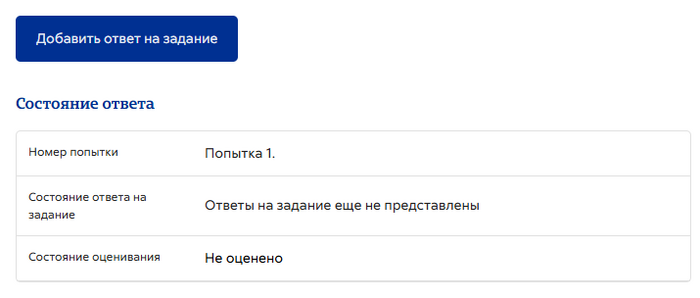
Раздел «Состояние ответа» содержит (обязательные позиции выделены жирным шрифтом):
- Состояние ответа на задание.
- Состояние оценивания.
- Срок отправки.
- Оставшееся время.
- Последнее изменение.
- Информация о подаче заявки.
По желанию преподавателя описание Задания может быть оставлено пустым (1 ниже), а инструкции по выполнению задания будут отображаться только после того, как учащийся нажмет кнопку для выполнения задания (2 ниже). Если учащийся загрузил файл, который преподаватель снабдил комментариями, они будут доступны в разделе отзывов. Учащийся может выполнить поиск по документу и отфильтровать конкретные комментарии.
| К статусам заявок относятся: | К статусам оценок относятся: |
|
|
Отправка файла
Чтобы отправить файл в качестве ответа на задание, студенты должны выполнить следующие действия:
- Нажмите кнопку «Добавить работу», чтобы открыть страницу загрузки файла.
- Загрузите соответствующий файл в окно ответа. Можно перетащить файл в поле для отправки.
- Нажмите «Сохранить изменения».
Теперь должна быть указана дата последнего изменения, и также отображены загруженные файлы. В зависимости от того, как настроено задание, статус будет либо «Отправлено на проверку» ― в этом случае никаких дальнейших действий не требуется, либо «Черновик (не отправлен)».
- Если требуются изменения, нажмите «Отредактировать ответ».
- Когда все будет готово к отправке, нажмите «Отправить задание».
Обратите внимание, что после того, как задание отправлено, дальнейшие изменения не допускаются.
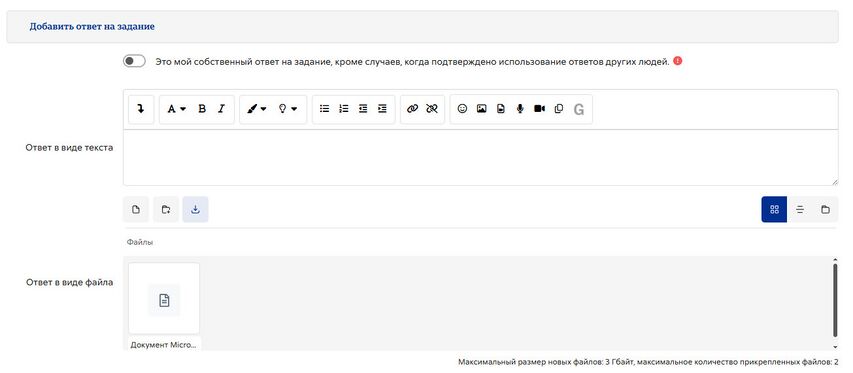
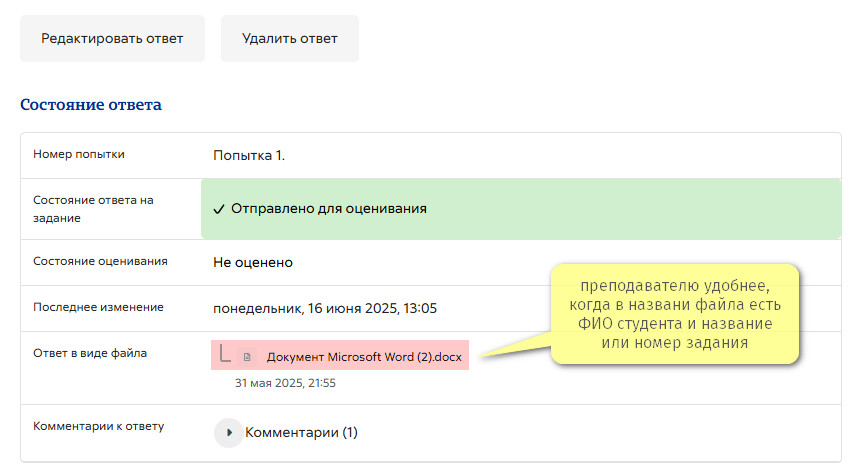
Примечание: в зависимости от того, как настроено задание, студенты могут видеть как страницу отправки файла, так и онлайн-текстовый редактор, или обе возможности, как на скриншотах выше.
Если включена отправка файлов и онлайн-текста, а для онлайн-текста установлено ограничение по количеству слов, студент может получить статус отправки «Без попыток» вместе с сохраненными файлами. Это происходит, когда учащийся отправляет файлы, вводит текст в режиме онлайн, нажимает «Сохранить изменения», а затем получает сообщение, информирующее его о том, что количество слов в тексте превышает допустимое. Если он затем нажимает «Отмена», статус отправки отображается как «Нет попыток» вместе с сохраненными файлами.
Ответ в виде онлайн-текста
Чтобы отправить текст онлайн, учащимся необходимо выполнить следующие действия:
- Нажмите кнопку «Добавить ответ на задание», чтобы открыть страницу с онлайн-редактором текста.
- Введите соответствующий текст в текстовом редакторе или вставьте из заранее созданного файла.
- Нажмите «Сохранить».
Теперь должна быть указана дата последнего изменения, и также будут отображены первые 100 введенных символов. В зависимости от того, как настроено задание, статус будет либо «Отправлено на проверку» — в этом случае никаких дальнейших действий не требуется, либо «Черновик (не отправлен)».
- Если требуются изменения, нажмите на «Отредактировать ответ».
- Когда все будет готово к отправке, нажмите «"Отправить задание"».
Обратите внимание, что после того, как задание "отправлено", дальнейшие изменения не допускаются.
Submission comments
If enabled by the administrator, there may be a section where students can leave submission comments.
How do teachers grade assignments?
When students have submitted their assignments, they can be accessed by clicking on the assignment activity. This will bring up the Grading Summary page.
The Grading Summary page displays a summary of the assignment, including; number of participants, number of drafts, number of submitted assignments, due date and time remaining.
Clicking 'Grade' will take you to the first student in the list so you can start grading individually. If you wish to grade several assignments, clicking Save and Show next will take you to the next submission.
Clicking 'View all submissions' will take you to the grading table where you see all students.
The Grading Table contains columns of information about the student, the status of their submission, a link to grade their submission, a link to each submission and feedback comments and files (if enabled).
Filtering submissions
A dropdown menu accessed from the 'Options' section allows you to filter submissions so you can for example quickly see which students have not submitted yet.
You can also filter submissions which have had extensions granted.
Allocating submissions to markers
If you need to divide submissions between more than one person, you can apply groups to the assignment and let markers know which group(s) to mark. Note that because group membership is not itself anonymised, this may make anonymised submissions that bit less anonymous, though as long as the groups aren't very small this should be acceptable.
An alternative is to use marking allocation - this allows anyone with a teacher role to allocate one marker to each submission. This works particularly well if marking is allocated by subject specialism.
Submission status
If you will be assigning grades to student work, you may want to take note of the submission status before you begin the marking process. If you have required students click the Submit button, you may find that some submissions are still marked as Draft (not submitted), meaning the student has either uploaded a file(s) or entered some text, but has not clicked ‘Submit assignment’.
If it's after the due date and you are about to commencing marking that you use ‘Prevent submission changes’ to stop students from making changes to their assignment. You can do this one by one by using the icon in the Edit column.
Or you can select two or more students by putting a tick in the select column and going to 'Lock submissions’ from the With selected menu under the grading table.
Likewise you can also revert a student's submission to draft if they have uploaded the incorrect file. Instead of selecting ‘Prevent submission changes’ select ‘Revert the submission to draft’, or place ticks against selected students and choose 'Revert the submission to draft status' from the With selected menu under the grading table.
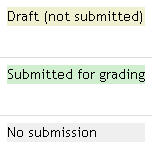 |
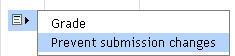 |
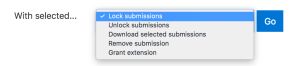 |
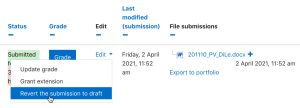 |
 |
If the submission setting 'Attempts reopened' is set to 'Automatically until pass' and a submission is graded below the grade to pass, then then submission is automatically unlocked when the grade is saved. Similarly, if the submission setting 'Attempts reopened' is set to Manually, and a teacher selects 'Allow another attempt, then the submission is automatically unlocked.
Overriding assignment deadlines
A teacher can override a deadline for an individual or group from the Assignment navigation > More link Boost theme or Assignment administration other themes.)
When adding overrides for a group, it is possible to have one group override trump another. This is achieved by moving the override up/down on the group overrides page:
In this situation, a student in both groups (e.g. Frodo Baggins) will have the override from "The Council of Elrond" applied. By pressing the arrow icons on the right, the override for "The Fellowship" can be moved to the top of the list, and will have higher precedence.
Note also that if there exists a user override for a student, it will always take precedence over any group overrides.
Granting extensions
If an assignment has a deadline, a teacher can grant individual or group assignment extensions by selecting the Edit link next to a particular student or group.
- To grant an extension, open the assignment
- Click on "View all submissions"
- Locate the student who is to be allowed to submit after the "Cut-off date"To
- Click on the adjacent "Edit" drop down menu and select "Grant extension"
- Set the extension date and time. The student's or group's name is also shown on this screen.
- Click on "Save changes".
Quick grading
Quick grading allows you to enter numeric grades directly into the grading table, bypassing the more detailed grading interface. Please note:
- if you want to give feedback, you need to use the more detailed Grade interface.
- Quick grading is incompatible with advanced grading e.g. Rubrics, and is not recommended when there are multiple markers.
- Submission comments are a two-way private conversation between a student and staff and are visible to students immediately i.e. markers use the grading interface to give feedback, not the submission comments.
To access the Quick Grading interface, from the Grading Summary page click 'View all submissions'; the Grading Table displays. Scroll to bottom of the page to configure Options, and check the box for 'Quick grading'. While you're down there, you can also set the number of assignments to display per page, filter the assignments e.g. to see who has not submitted, unmarked assignments, etc.
When you are ready to Quick Grade:
- You can enter grades directly into the grading table.
- Scroll to the bottom of the grading table and click 'Save all quick grading changes'
- A confirmation displays.
Grading individual submissions
If you have enabled File Feedback in the Assignment settings and wish to upload either the marked student assignment, a completed text based feedback document or audio feedback, click on the green tick in the Grade column (or use the icon in the Edit column and select Grade).
This brings you to the Student Grading Page where you can give grades, feedback comments and feedback files (if enabled in the Assignment settings). You can use drag and drop to upload feedback files.
Annotating submissions
If the student has uploaded a PDF, docx or odt file, or if you set 'Comment inline' for an online text submission, then their submission will be displayed on the grading screen, allowing you to annotate it (requires Ghostscript for PDF and unoconv for docx and odt files), using a variety of tools, stamps (if uploaded by the admin) and comments which may be saved to a comments bank. When the annotations are complete, clicking to save the changes will result in it being displayed to the student as part of their feedback.
'Rotate' icons let you change the orientation of an uploaded document if the student submitted it in landscape mode for example.
Comments may be added and then saved in a quick list for future use (1) Click the paper/magnifying glass icon to the right of the page selector to filter comments you have already added to the work(2):
- In the Search comments pop-up window, enter the term you would like to search for in the Filter comments... box.
- Clicking on the comment will take you to the part of the paper where that comment has been added.
Note: To ensure that comments display to students as the marker intends, do instruct students to download the annotated PDF rather than just previewing it. Preview sometimes displays comments in a way which obscures the original text.
The review panel and / or the grading panel may be collapsed by clicking the icons at the bottom right of the screen.
Controlling when to notify students of graded work
Notifying as you mark
If you need to notify individual students, one by one, as you mark, the Notify students checkbox is available when grading individual submissions. Choose Yes to notify the student immediately or No to grade without notifying the student. Assuming you are not hiding grades in the ways outlined below, then Moodle will send a notification.
Note: How students receive Moodle notifications depends on your local default settings, and any changes students have made to those.
Assessors often decide to hide grades and feedback until marking is complete and finalised, and then release them all at once. There are two alternatives for this.
- Hide the item in the Grader Report. This is convenient if there are few markers and you have decided a provision date for releasing the marks and feedback.
- Or enable Use marking workflow in the Assignment's settings. This way is best where there are many markers, and/or you don't have a provisional date to release marks and feedback.
Examples of Marking workflow
One marker, Marker, wants to release all grades at the same time
- Marker enables "Use marking workflow"
- Marker marks each submission and transitions the grading to "Marking completed" as each submission is graded.
- Marker then uses the batch operations to transition all grades to "Released" at the same time.
Multiple markers,
- Marker enables "Use marking workflow"
- Marker marks each submission and transitions the grading to "Marking completed" as each submission is graded.
- Marker then uses the batch operations to transition all grades to "Released" at the same time.
Offline marking - downloading and uploading multiple grades and feedback files
If you don't have an internet connection or prefer to grade outside Moodle, you can do so (including with anonymous submissions). These easy stages explained below:
- Download the submissions
- Download the spreadsheet (grading worksheet) to record grades.
- Grade and annotate (if applicable) the submitted work.
- Upload the completed grading worksheet.
- Upload the annotated submissions (if applicable).
Note:You cannot upload marks and feedback to Moodle if you have enabled Rubrics or Marking Guides.
Before you start, enable the multiple file upload settings
Go to the settings of that assignment. For Feedback types, ensure that the Moodle Assignment settings, Feedback comments, Feedback files, and Offline grading worksheet are ticked.
Downloading student submissions
You can download a zip file containing all of the assignment submissions by selecting ‘Download all submissions’ from the 'Grading actions' menu at the top of the grading table, or in the settings menu.
File submissions will be downloaded in the format uploaded by the student. Online text submissions will be downloaded as html files. Each file in the zip will be named with the student first and last name followed by a unique identifier (not the user ID number).
If each submission is more than a single file, then submissions may be downloaded in folders by ticking the option 'Download submissions in folders' (below the grading table). Each submission is put in a separate folder, with the folder structure kept for any subfolders, and files are not renamed. Each folder will be named with the student first and last name followed by a unique identifier (not the user ID number).
You can also download selected assignment submissions (rather than all of them) by selecting the ones you want and then choosing 'With selected....Download selected submissions'.
Download the Grading Worksheet to record grades
- Next, to download the spreadsheet in which you'll enter the grades and brief comments, return to the Moodle Assignment page and from its Grading action drop-down menu choose Download grading worksheet and save that file (keep its csv file format).
Note: Helpfully that downloaded worksheet will contain any existing grades and summary comments which have already been given for that assignment i.e. if marking has already started. However, to see pre-existing comments fully you may need to set your spreadsheet to 'wrap text' within cells.
Grade and annotate (if applicable) the submitted work
After downloading the submissions and the grading worksheet:
- Open a downloaded assignment file to assess it.
- Open the csv file in a spreadsheet editor e.g. Excel.
- For that student's record (if anonymous, a number corresponding to the submission file name will display), enter grades in the Grade column and summary comments in the Feedback comments column for each student.
- Leave the other data untouched unless you know exactly what you're doing.
- Repeat as needed.
- Save the csv file.
Note: Take care to enter data in the correct column of the spreadsheet.
If you are annotating the submissions to return to students as feedback:
- Open a downloaded submission.
- Carry out your annotations.
- Save it in its original place i.e. the folder corresponding to that student.
- Repeat as needed.
If you have separate feedback files to upload to students:
- Save these within that student's folder.
- You can give students multiple feedback files in this way e.g. annotations on their work along with a separate pro forma.
Note: Don't change the name or location of the folder - Moodle needs this information to allocate the files correctly.
Compress (zip) all the feedback files:
- Locate the folder containing the feedback files in Moodle, select them all (Ctrl+A within the folder), then zip them:
- Windows: Right click one of the selected files and Send to > Compressed (zipped) folder.
- Mac: Right Click (or Ctrl+click) one of the selected files and click Compress.
- They are now ready for upload (see below).
Upload the completed grading worksheet
When you are ready to upload grades and summary feedback:
- Click on the assignment name on the Moodle course homepage to access the summary page and click View/grade all submissions.
- From the Grading action drop-down menu choose Upload grading worksheet.
- Click Choose a file... and upload the grading worksheet to Moodle, or drag the csv file to the arrow and wait for the file name to appear in the box.
- There is a checkbox to overwrite records that have been modified more recently in Moodle than in the spreadsheet - only check this if you want to spreadsheet to overwrite all Moodle records, including ones made more recently than the spreadsheet.
- Click Upload grading worksheet; a Confirmation box displays the students grades and feedback that will be imported - check this carefully.
- If you are ready to proceed, click Confirm; a summary of updates displays.
- Click Continue.
Upload feedback files (if applicable)
- Click on the assignment name on the Moodle course homepage to access the summary page and click View/grade all submissions.
- From the Grading action drop-down menu choose Upload multiple feedback files in a zip.
- Click Choose a file... and upload the zipped assignments file to Moodle, or drag the compressed/zipped file to the arrow and wait for the file name to appear in the box.
- Click Import feedback file(s).
- The Confirmation box will list all the feedback files and student names that will be imported.
- Click Confirm; the next screen summarises the changes.
- Click Continue.
- From the page containing the Grading Table, you can check your feedback files by enabling Quick grading (see Options at the bottom of that page) and scrolling horizontally, if needed.
For an assignment with no file submissions, see the discussion upload feedback files without student file submissions for details of what to do.
Give the same feedback file to multiple students
If you have high level feedback you want to give to an entire cohort, it is generally a good idea to give this feedback in the context of the assignment, rather than e.g. separately via a Forum. Moodle allows you to select some or all students and attach a single, common feedback file to their assignment feedback. This common feedback will appear to each student along with any other individual feedback files you have prepared for each.
- Prepare the single file of feedback.
- Click on the link to the Assignment; its summary page displays.
- Click View all submissions; the assignment's Grading Table displays.
- Use the checkboxes to select all or some students to receive the feedback (you may first prefer to configure the Grading Table to show as many students as possible on a single page).
- Underneath the Grading Table click the With selected... menu, choose Send feedback files, then click Go; a page displays a list of selected students above a file upload area.
- Upload the file of feedback you prepapred, or drag it to the arrow and wait for the file name to appear in the box.
- Click Send feedback files; the Grading Table displays again.
- Check your file is in place by scrolling horizontally to the Feedback files column.
Keeping records (archiving, exporting, backing up)
When students unenrol from a Moodle area, their records become invisible through the Gradebook interface. In order to have the information to hand, departments or course teaching teams may need systems in place to keep their own records for the data retention period required in their particular context. There are two separate procedures for exporting student submissions and marks.
To export marks (with or without feedback):
- Go to your course administration block and click Grades.
- From the Grader Report Settings block, select Export; a menu displays.
- From the menu, if you need easy viewing and running calculations you probably want to select one of the spreadsheet formats; a page of export settings loads
- Use the Visible Groups pulldown menu to limit the export to specific groups, as required
- In Options, you indicate whether feedback comments are included
- In Grade Items To Be Included lists you can, if required, omit particular Activities from the report
- When you've finished with the settings, click on Submit; a preview of your export displays
- Click on Download to export to the format you chose, and save the file.
To download the original student submissions:
- In your course area, click the link to the Assignment whose submissions you want to download.
- Click on the link to View/Grade all submissions; the Grading Table will load.
- Click the link to 'Download all submissions' and save the file.
Tips and Tricks
- Want to use an Assignment activity again in another Moodle site? Use the backup and restore options.
- Want to use an Assignment activity in another course you teach? Use the Import function in the course administration block.
- Moodle will sometimes appear not to be uploading a resubmitted assignment - you seem to be downloading the original assignment. This is a cache issue, in short, go to "Tools > Clear Recent History" in Firefox or "Tools > Delete Browsing History > Delete Temporary Files" in Windows Explorer. The newer file will then appear.
See also
Examples from School demo site
- Teacher view of a PDF assignment which can be annotated inline.Log in with username 'teacher' and password 'moodle'
- Teacher view of allocated markers and marking workflow status. Log in with username 'teacher' and password 'moodle'
- Student view of an assignment. Log in with username 'student' and password 'moodle'. Scroll down to see the rubric and feedback.
- Student view of a student submission statement Log in with username 'student' and password 'moodle'
- Student view of group assignment grading screen Log in with username 'student' and password 'moodle'
- Teacher view of a group assignment grading screen Log in with username 'teacher' and password 'moodle'.
- Teacher view of Anonymous submissions grading screen Log in with username 'teacher' and password 'moodle'
Other
- One approach to group project grading blog post by Gavin Henrick
- Advantages of using Assignment upload over emailing a document forum discussion
de:Aufgabe nutzen fr:Afficher un devoir ja:課題を表示する es:Usando Tarea