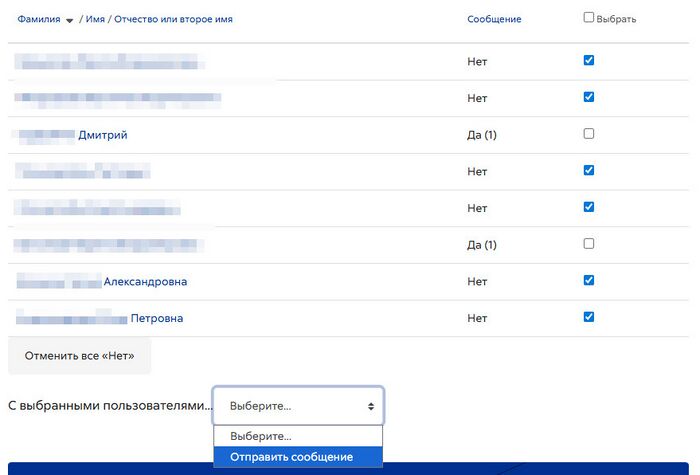ЧаВо по тестированию: различия между версиями
перевод |
перевод |
||
| Строка 47: | Строка 47: | ||
Алгоритм такой распечатки описан Джимом Короузом в [https://moodle.org/mod/forum/discuss.php?d=456359#p1833171 форуме]: | Алгоритм такой распечатки описан Джимом Короузом в [https://moodle.org/mod/forum/discuss.php?d=456359#p1833171 форуме]: | ||
1. Сделайте копию теста, который уже есть в Moodle и вопросы и ответы которого вы хотите распечатать. Найдите тест и нажмите на три точки, расположенные рядом справа от него. | 1. '''Сделайте копию теста''', который уже есть в Moodle и вопросы и ответы которого вы хотите распечатать. Найдите тест и нажмите на три точки, расположенные рядом справа от него. | ||
Копию нужно сделать обязательно, потому что вы не сможете изменить нумерацию страниц между вопросами после того, как студенты ознакомились с тестом или прошли его. | Копию нужно сделать обязательно, потому что вы не сможете изменить нумерацию страниц между вопросами после того, как студенты ознакомились с тестом или прошли его. | ||
2. Измените настройки для копии теста, которую вы только что создали (это просто еще один тест Moodle). | 2. '''Измените настройки для копии теста''', которую вы только что создали (это просто еще один тест Moodle). | ||
* В настройках копии теста убедитесь, что | * В настройках копии теста убедитесь, что она не видна студентам. | ||
* В настройках теста для копии теста в блоке Расположение выберите «Никогда, все вопросы на одной странице». И поставьте галочку «Распределить сейчас». Теперь между вопросами не будет новых страниц, и все ваши вопросы будут отображаться на одной веб-странице при предварительном просмотре (ниже). | * В настройках теста для копии теста в блоке Расположение выберите «Никогда, все вопросы на одной странице». И поставьте галочку «Распределить сейчас». Теперь между вопросами не будет новых страниц, и все ваши вопросы будут отображаться на одной веб-странице при предварительном просмотре (ниже). | ||
* В настройках копии теста в блоке «Настройки просмотра» в разделе «Сразу после попытки »установите флажок в поле «Правильный ответ». Вам также необходимо установить флажок в поле «Попытка». | * В настройках копии теста в блоке «Настройки просмотра» в разделе «Сразу после попытки »установите флажок в поле «Правильный ответ». Вам также необходимо установить флажок в поле «Попытка». | ||
* Выберите «Сохранить и вернуться к курсу» в нижней части страницы. | * Выберите «Сохранить и вернуться к курсу» в нижней части страницы. | ||
3. ''' | 3. '''Просмотрите тест.''' Нажмите на тест, после чего откроется страница с копией теста, которую вы создали, как показано ниже. Нажмите «Предварительный просмотр теста» внизу страницы | ||
4. ''' | 4. '''Отправьте экзамен'''. Перейдите к нижней части страницы предварительного просмотра, вам не нужно нажимать на какие-либо ответы. Нажмите кнопку «Завершить попытку», после чего вы перейдете на другую страницу, где будет указано, что вы еще не ответили на все вопросы. Нажмите кнопку «Отправить все и завершить» внизу страницы. Вы получите предупреждение о том, что вы не ответили на вопросы. Но это нормально, поскольку вы преподаватель. Нажмите на эту вторую кнопку «Отправить все и завершить». | ||
5. | 5. Ура! '''Теперь у вас есть все вопросы, а правильный ответ на каждый из них отображается после вопроса'''. Сверните как можно больше боковых панелей и меню Moodle, чтобы были видны только вопросы и ответы. Распечатайте в формате PDF из браузера. | ||
6. | 6. '''Удалите копию теста''', так как у вас есть оригинал. | ||
=== | === Могут ли студенты скрыть таймер при проведении теста по расписанию? === | ||
Для студентов, которые не хотят видеть напоминание об оставшемся времени, рядом с таймером есть кнопка «Скрыть». Оставшееся время отобразится снова, когда останется менее 100 секунд. | |||
=== | === Могу ли я опубликовать ответы для студентов, которые не пытались пройти тест? === | ||
Да. Один из способов сделать это в стандартном Moodle ― открыть тест после истечения крайнего срока и добавить к нему ограничение по времени в одну секунду. Если учащиеся не будут действовать феноменально быстро, они не смогут набрать ни одного балла, но увидят общую обратную связь. | |||
=== Могу ли я распечатать результаты теста без истории ответов? === | |||
Если вы хотите распечатать результаты всех попыток студентов, но не указывать историю ответов, так как это может занять много места, вам нужно перейти в настройки на странице Администрирование > Внешний вид -> Дополнительный HTML. В блок «В тег HEAD» введите что-то вроде: | |||
<style type="text/css"> | <style type="text/css"> | ||
| Строка 97: | Строка 80: | ||
</style> | </style> | ||
=== | === Может ли преподаватель добавить личную заметку к тесту, отправленному учеником? === | ||
Вообще-то нет, но в качестве обходного пути вы можете использовать встроенную [[Notes|функцию заметок]]. | |||
=== | === Копирование теста === | ||
Когда вы добавляете вопросы в тест, вы на самом деле добавляете не вопросы, а ссылки или указатели на вопросы в банке вопросов. При копировании теста могут произойти две вещи в зависимости от того, где расположены вопросы: | |||
# Если вопросы помещены в категорию вопросов теста, например, в «Категорию по умолчанию для вопросов, используемых совместно в контексте теста», то копируется не только тест, но и категория вопросов вместе с содержащимися в ней вопросами. | |||
# Если вопросы не помещены в категорию вопросов теста, то копируется только тест (оболочка), но не сами вопросы. Однако копируются ссылки на исходные вопросы. Таким образом, при редактировании копии теста вы также редактируете вопросы исходного теста, поскольку ссылки на вопросы указывают на те же вопросы. Будьте осторожны! | |||
=== | === Могу ли я узнать оценки по каждому разделу теста? === | ||
See the section on Quiz section grades in [[Building Quiz]]. For older Moodle versions, there is an additional plugin [https://moodle.org/plugins/quiz_markspersection Marks per section] that does exactly that. | See the section on Quiz section grades in [[Building Quiz]]. For older Moodle versions, there is an additional plugin [https://moodle.org/plugins/quiz_markspersection Marks per section] that does exactly that. | ||
Смотрите раздел "Оценки по разделам теста" в материале «[[Создание теста]]». Для более старых версий Moodle существует дополнительный плагин "Оценки по разделам", который выполняет именно эту функцию. | |||
==Setup== | ==Setup== | ||
Версия от 13:03, 20 августа 2025
Общие вопросы
Как гости могут ответить на вопросы викторины Moodle?
Гости не могут проходить тестирование в Moodle. Но вы можете создать тест в Google Формах и дать на него ссылку в Moodle.
Как я могу попробовать пройти тест до того, как он будет опубликован?
Вы подготовили тест для своих студентов, но он пока еще скрыт. Тестирование начинается в день экзамена, в известное учащимся время. Однако, чтобы убедиться, что тест выполним за отведенное время, вы хотите провести пробный запуск самостоятельно до этой даты. Как вы можете это сделать?
Способ 1: используйте функцию предварительного просмотра, доступную вам как преподавателю при проведении теста.
Способ 2:
- Создайте фиктивную учетную запись с именем, похожим на «Студент-тестировщик».
- Зарегистрируйте этого пользователя на курс в качестве студента.
- Добавьте в тест «Переопределение пользователя», чтобы «Студент-тестировщик» мог пройти тест до того, как он будет открыт для всех остальных.
- Войдите в систему как «Студент-тестировщик». Попробуйте пройти тест. Снова войдите в систему как преподаватель. Просмотрите попытку. Перейдите в раздел Результаты и удалите попытку тестирования. Удалите «Студента-тестировщика» из своего курса.
Способ 3: настройте вспомогательный курс для своих преподавателей. Добавьте преподавателей с двойной ролью (учитель и ученик). Позже учителя смогут скопировать тест / задание / что угодно в свой онлайн-курс.
Как я могу включить уведомление о отправке теста?
См. Quiz submission notification.
Как мне отправить массовое сообщение всем учащимся, которые не прошли тест?
- Перейдите в раздел Навигация по курсу > Отчеты > Участие в курсе.
- В раскрывающемся списке выберите свой тест.
- В разделе «Показать только» выберите «Студент», а в разделе «Действия» выберите «Сообщения».
- В появившемся списке поставьте галочки напротив тех, кому вы хотите отправить сообщение.
- В нижнем выпадающем списке с выбранными пользователями выберите «Отправить сообщение».
Как создать тест, в котором X вопросов выбираются случайным образом из более крупного банка вопросов?
Смотрите раздел о добавлении случайных вопросов в материале Создание теста.
Как я могу распечатать копию теста?
Плагин Print out for review предоставляет дополнительный формат экспорта вопросов, в котором они представлены в удобочитаемом, понятном формате, который также подходит для распечатки.
Примечание: на платформе Пуск этот плагин не используется.
Вы можете использовать опцию «Принтер» в вашем браузере (например, щелкнув правой кнопкой мыши и выбрав «Распечатать»). Когда студент распечатает готовый тест, ответы и обратная связь также будут напечатаны.
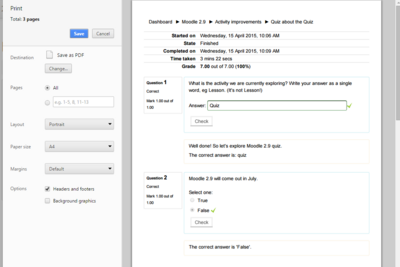
Вы также можете экспортировать вопрос в формате Moodle XML или в формате GIFT. Если вы откроете любой из этих файлов в текстовом редакторе, вы сможете увидеть бóльшую часть деталей каждого вопроса.
Как я могу распечатать тест со всеми вопросами и ответами на них?
Алгоритм такой распечатки описан Джимом Короузом в форуме:
1. Сделайте копию теста, который уже есть в Moodle и вопросы и ответы которого вы хотите распечатать. Найдите тест и нажмите на три точки, расположенные рядом справа от него.
Копию нужно сделать обязательно, потому что вы не сможете изменить нумерацию страниц между вопросами после того, как студенты ознакомились с тестом или прошли его.
2. Измените настройки для копии теста, которую вы только что создали (это просто еще один тест Moodle).
- В настройках копии теста убедитесь, что она не видна студентам.
- В настройках теста для копии теста в блоке Расположение выберите «Никогда, все вопросы на одной странице». И поставьте галочку «Распределить сейчас». Теперь между вопросами не будет новых страниц, и все ваши вопросы будут отображаться на одной веб-странице при предварительном просмотре (ниже).
- В настройках копии теста в блоке «Настройки просмотра» в разделе «Сразу после попытки »установите флажок в поле «Правильный ответ». Вам также необходимо установить флажок в поле «Попытка».
- Выберите «Сохранить и вернуться к курсу» в нижней части страницы.
3. Просмотрите тест. Нажмите на тест, после чего откроется страница с копией теста, которую вы создали, как показано ниже. Нажмите «Предварительный просмотр теста» внизу страницы
4. Отправьте экзамен. Перейдите к нижней части страницы предварительного просмотра, вам не нужно нажимать на какие-либо ответы. Нажмите кнопку «Завершить попытку», после чего вы перейдете на другую страницу, где будет указано, что вы еще не ответили на все вопросы. Нажмите кнопку «Отправить все и завершить» внизу страницы. Вы получите предупреждение о том, что вы не ответили на вопросы. Но это нормально, поскольку вы преподаватель. Нажмите на эту вторую кнопку «Отправить все и завершить».
5. Ура! Теперь у вас есть все вопросы, а правильный ответ на каждый из них отображается после вопроса. Сверните как можно больше боковых панелей и меню Moodle, чтобы были видны только вопросы и ответы. Распечатайте в формате PDF из браузера.
6. Удалите копию теста, так как у вас есть оригинал.
Могут ли студенты скрыть таймер при проведении теста по расписанию?
Для студентов, которые не хотят видеть напоминание об оставшемся времени, рядом с таймером есть кнопка «Скрыть». Оставшееся время отобразится снова, когда останется менее 100 секунд.
Могу ли я опубликовать ответы для студентов, которые не пытались пройти тест?
Да. Один из способов сделать это в стандартном Moodle ― открыть тест после истечения крайнего срока и добавить к нему ограничение по времени в одну секунду. Если учащиеся не будут действовать феноменально быстро, они не смогут набрать ни одного балла, но увидят общую обратную связь.
Могу ли я распечатать результаты теста без истории ответов?
Если вы хотите распечатать результаты всех попыток студентов, но не указывать историю ответов, так как это может занять много места, вам нужно перейти в настройки на странице Администрирование > Внешний вид -> Дополнительный HTML. В блок «В тег HEAD» введите что-то вроде:
<style type="text/css">
@media print {
.que .history {
display: none;
}
}
</style>
Может ли преподаватель добавить личную заметку к тесту, отправленному учеником?
Вообще-то нет, но в качестве обходного пути вы можете использовать встроенную функцию заметок.
Копирование теста
Когда вы добавляете вопросы в тест, вы на самом деле добавляете не вопросы, а ссылки или указатели на вопросы в банке вопросов. При копировании теста могут произойти две вещи в зависимости от того, где расположены вопросы:
- Если вопросы помещены в категорию вопросов теста, например, в «Категорию по умолчанию для вопросов, используемых совместно в контексте теста», то копируется не только тест, но и категория вопросов вместе с содержащимися в ней вопросами.
- Если вопросы не помещены в категорию вопросов теста, то копируется только тест (оболочка), но не сами вопросы. Однако копируются ссылки на исходные вопросы. Таким образом, при редактировании копии теста вы также редактируете вопросы исходного теста, поскольку ссылки на вопросы указывают на те же вопросы. Будьте осторожны!
Могу ли я узнать оценки по каждому разделу теста?
See the section on Quiz section grades in Building Quiz. For older Moodle versions, there is an additional plugin Marks per section that does exactly that.
Смотрите раздел "Оценки по разделам теста" в материале «Создание теста». Для более старых версий Moodle существует дополнительный плагин "Оценки по разделам", который выполняет именно эту функцию.
Setup
Why am I no longer allowed to add or remove questions?
Most likely it is because you have students that have already attempted the quiz. You will need to delete all of the attempts by selecting them and choosing to delete them if you need to add/remove questions from a quiz.
If you are developing a new quiz where the attempts have just been trials then deleting the previous attempts will have no consequences in the grade book.
There are several ways of getting to the “attempts #” which you need to click on to delete the previous attempts. Use which ever works for you.
- Click on the quiz that you want to amend. It will take you to a page with “attempts #" at the top.
- If you are on a page with this message “You cannot add or remove questions because the quiz has been attempted (attempts #)” Click on "attempts #".
- If you have navigated away from the page with the message go to the Settings block > Quiz Administration > Edit Quiz.
Whichever way you find “attempts #” click on it and you will go to a page with a drop down menu at the top. Select “all users who have attempted the quiz”. There are several other click boxes select whatever applies to your situation. Click “Show Report” and then “select all”. Click “Delete selected attempts” and confirm selection.
Go back to Quiz Administration > Edit Quiz and you will now be able to add or delete questions.
How can I remove a problem question after the quiz has been taken?
You can not remove a question once a quiz has been taken by one student or more. However you can change the score and flag the question so you know it has problems.
Set the score for that question to 0.
- Caution: In some versions of Moodle if you use this question in an other quiz, this will potentially change the question in that quiz as well. A trick is to score the question as 0, then regrade the just completed quiz. This will establish the new grade for gradebook. Now go back and change the score to the original value.
Find the question in Question Bank. Maybe edit the title (e.g. 'Do not use in Bio101'). Or if you do not share the question category with other teachers, create a sub category, move the offending question there, and perhaps create a better question to replace the one you just moved. Create a new quiz and if necessary hide the old one.
- Caution: if other departments or teachers use a question category it might be wise to check with the team before moving or changing any question. This is one reason importing questions in a course is a good best practice in some situations.
How can I turn off glossary auto-linking in a quiz?
- In the Quiz administration settings block there will be a link "filter".
- Click the link and you will have the option to disable filters just for that particular quiz:
Can I make a second quiz start right away after a first quiz is finished?
By using a hack (See this forum thread).
In the 'Overall feedback' for the first quiz, add some code which redirects to the second quiz. Make a big button to make that obvious:
<div style="text-align:center;padding:20px;">
<a href="https://--your domain--/mod/quiz/view.php?id=--quiz 2 no--" target="_blank">
<button type="button" style="height:100px;font-size:24px;">Click here to access Quiz 2</button>
</a>
</div>
It would look like this:
Файл:Click here to access Quiz 2.png
Notes:
- The button will not appear in the gradebook.
- In the quiz settings and under Review options, select 'Overall feedback' under 'Immediately after the attempt'. Deselect 'Overall feedback' under 'Later, while the quiz is still open' and 'After the quiz is closed'.
Prevent entry to a quiz some time after its start
Suppose a quiz is set to open at 13:00 and the time limit is set to 45 minutes or some other value. Students have to enter the quiz from 13:00 to 13:15, otherwise they should not be able to do so. Proceed as follows to prevent students from entering the quiz after 13:15.
Create another quiz, let's call it an 'entry' quiz, containing a simple multiple choice, true or false, or short answer question, such as "Do you want to take the quiz? Y or N" or any other similar question. Tell students that they must answer and "Submit all and finish" in order to access the main quiz. In the settings of this entry quiz, set "Open the quiz" to 13:00 and "Close the quiz" to 13:15, that is, it is only open for the first 15 minutes.
In the main quiz settings and under "Restrict access", add a "Grade" restriction and select the entry quiz. If you do not specify a grade, the restriction is satisfied regardless of the grade obtained in the entry quiz.
You can also add "Date" restrictions to both the entry quiz and the main quiz to control their display.
Thus, punctual students will have access to the entry quiz from 13:00 to 13:15 and therefore to the main quiz throughout its 45 minutes duration. Latecomers will not have access to the entry quiz after 13:15 and therefore they will not be able to access the main quiz at all.
Attempts
How can I give particular students extra time or numbers of attempts?
- In the Quiz administration there is a link "User overrides"
- Click this link and you will be able to choose one or more users and change quiz dates, times or number of attempts.
Can I have different start times/timings/numbers of attempts for different groups?
- In the Quiz administration settings block, there is a link "group overrides" that allows you to do things like grant extensions to certain groups of students.
- Click this link and you will be able to select your groups and change the quiz dates, times and number of attempts:
What happens if students submit answers after the quiz closing date?
It is possible for students to still submit answers after the quiz has closed (for example if they started the attempt before the closing date but then took a long time before submitting). These responses are stored by the quiz module, but the students are not given any credit for them. The teacher can see these answers when reviewing the student's attempts and can give the student credit for them by manually entering a grade in the gradebook. Also the teacher could change the closing date after the fact and regrade the attempts. The students' answers would then get graded.
How can a "Never submitted quiz" attempt be submitted?
Currently there is no way to retrieve an attempt that was "Never Submitted", and get it back into the "In progress" state. Perhaps the best solution is to plan ahead and set your quiz to set your quiz to be submitted automatically. Alternatively, you can
- Update the quiz : set the "close the quiz" date after today
- Set "When time expires" to "There is a grace period ..."
- Under Grade set "Attempts allowed" to "unlimited"
- Question behavior: Each attempt builds on the last "Yes"
- Invite the students who did not close their exams
- Allow them to start a new attempt, and close it immediately.
Why can't people (guests) attempt a quiz without creating an account and logging in?
This is difficult to implement for technical reasons.
To explain: The quiz has to link all information about an attempt to a particular 'user' record in the database, and each user can only have one open quiz attempt at a time. All not-logged-in users share the same 'guest' user database record. Therefore, two guests could not attempt the quiz at the same time, and even if they could, it would be difficult to prevent one guest seeing another guest's attempts.
Of course, given enough work, it would be possible to change some of those assumptions, and so make it possible for guests to attempt quizzes. Indeed, some of the obstructions to implementing this have already been removed while doing other work on the quiz, but there is still some way to go. If you would like to see this implemented, please vote for MDL-17892.
A workaround is to create a visitor account, say with username = guest, password = visitor, for everyone to share.
How can I prevent a student from reviewing or jumping around questions in a quiz?
You can block the quiz navigation block and the summary of quiz page with CSS code in a theme. However, if a student fails to answer a question, they will not know if you implement this "solution". Also if others on the site do not want this patch, make sure the theme you select for the course is not used by others.
For example, using the Afterburner theme, enter this in the CSS code area:
- div#mod_quiz_navblock {visibility:hidden;}
- table.quizsummaryofattempt {visibility:hidden;}
There are other CSS solutions.
How can I force my students to answer all the question in a quiz before they submit?
There are various ways to answer this:
- You can't.
- Your students are not stupid. They know they will get zero marks for any question they do not answer, so they already have a strong incentive to answer every question. Furthermore, at the end of the quiz there is the summary page where they can easily check that they have answered all the questions before they submit, so they won't accidentally miss questions.
- OK, so you want us to write code that won't let students submit before they have answered each question. Well, all that does is forces the student to put random junk like "asdf" into each question before they click the button, or randomly make a choice in each multiple choice question. There is no educational benefit in this. You get more meaningful information if students leave those questions blank rather than putting in random responses.
Can I force a user to reattempt only incorrect questions in subsequent attempts?
Try this plugin to Hide Correctly Answered Questions on Re-Attempt.
The easiest way to implement this solution is to use javascript or modify the source code on your Moodle site. The javascript solution described in this forum thread is as follows:
- Insert the following code in the HTML of the text of a description question.
- Include this description question in the quizzes. If the quizzes are displayed on multiple pages, add the description question on each page.
- If you are using the Adaptable theme you can put the JS in the JS section of the Adaptable theme. With the standard Boost theme or Classic theme place the script in the Site Administration / Appearance / Additional HTML section. This way you don't have to include the script in every quiz.
<h3>Title of the quiz</h3> // optional
<p>Give some info.</p> // optional
<script src="https://ajax.googleapis.com/ajax/libs/jquery/3.4.1/jquery.min.js"></script>
<script>
$(document).ready(function() {
// Clear sessionStorage after a certain delay
if (sessionStorage.getItem("setTime") != "set") {
nd = new Date();
lastTime = nd.getTime().toString();
sessionStorage.setItem("time", lastTime);
sessionStorage.setItem("setTime", "set");
}
// Set the delay to say 5 minutes: aferXmin = 5
// (Use 0.33 minutes, i.e. 20 sec, for demonstration purposes)
afterXmin = 5;
maxDelay = afterXmin * 60 * 1000;
d = new Date();
newTime = d.getTime()
lastTime = sessionStorage.getItem("time")
delay = newTime - lastTime;
if (delay > maxDelay) {
sessionStorage.clear();
}
// Show or hide correct or incorrect questions in the previous attempt:
i = 0;
$(".que").each(function() {
i++;
var x = i.toString();
if ($(this).hasClass("correct")) {
sessionStorage.setItem(x, "correct");
}
if ($(this).hasClass("incorrect")) {
sessionStorage.setItem(x, "incorrect");
}
if ($(this).hasClass("answersaved") && sessionStorage.getItem(x) == "correct") {
$(this).hide();
}
if ($(this).hasClass("answersaved") && sessionStorage.getItem(x) == "incorrect") {
$(this).show();
}
});
});
</script>
Prevent students from taking the quiz some time after its opening time
Suppose a quiz opens at 14:00 on April 12, 2022. You don't want students to be able to start it after 14:10. Here is one way to do it. Note that the solution below is a workaround until a custom quiz access rule plugin is developed.
- Create a label just above the quiz.
- In the label settings and in the "Label text", insert a message such as "Click the [Mark as done] button below to access the quiz:"
- Under "Restrict access", add a "Date" restriction "until 12 April 2022 14 10" as shown below.
- Under "Activity completion", set "Completion tracking" to "Students can manually mark the activity as completed" as shown below.
- In the quiz settings and under "Restrict access", set an "Activity completion" to "Click the [Mark as done] button below to access th... must be marked complete" as shown below.
Between 14:00 and 14:10, students will see the following.
- If they do not click the [Mark as done] button, the quiz is not visible nor accessible:
- If they click the [Mark as done] button, the quiz is visible and accessible:
After 2:10 pm, the "Click the [Mark as done] button below to access th..." label is no longer visible. So for students who have not clicked the [Mark as done] button, the quiz is no longer visible nor accessible. For students who clicked the [Mark as done] button, the quiz is accessible and remains accessible even if they temporarily quit and return to the quiz.
You could add another label with the text "It is past 2:10 PM so you missed the opening of the quiz. It is no longer available.", with "Date" and "Activity completion" restrictions set in such a way that this label is displayed after 2:10 pm and only to students who have not clicked the [Mark as done] button.
Grades
Why is my quiz not displaying in the gradebook?
Go to the editing quiz page and check that you have a maximum grade that is more than 0 - if your score is 0, then the quiz will not appear in the gradebook.
I've entered quiz grades manually in the gradebook. How can I allow students to improve on these grades?
When a grade is entered directly in the gradebook, an "overridden" flag is set, meaning that the grade can no longer be changed from within the quiz.
However, the flag can be removed by turning editing on in the grader report, then clicking the edit grade icon, unchecking the overridden box and saving the changes.
How can I set a grade to pass?
See the section 'Setting a grade to pass for a quiz' in Activity completion settings for details.
How can I have a quiz that is not graded?
On the Edit quiz page, change the total score and each question's score to 0 instead of the defaults of 10 and 1 per question:
See also the Review options suggested in the forum discussion Course enrolment based on answers to questions.
Quiz review options not showing marks
Can I edit questions after a quiz is started or submitted?
There are a number of cases when you want to do that: you notice a typo or a missing image in a question while the quiz is running, you notice an error in the grading of a question after students have finished the test. In both cases make sure your quiz is set to use the latest version of the problem question, improve and save the question. Then click on the "Regrade all" button in the quiz grading screen. The behaviour in Moodle 4+ quiz is that questions set to use the latest version, will be reloaded in the quiz by pressing the regrade button to use your latest changes. Running and submitted quizzes will now use the new version of the question.
Appearance
How can I turn off question flagging?
By default, flags are available in quiz questions.
There is a capability attached to this: Capabilities/moodle/question:flag. Remove this capability from roles that you don't want to see the flags. You can either do that by editing the role definitions globally, or by overriding the permissions in just one quiz or course.
How can I hide the number of marks available for each question?
Explore the Maximum marks and Marks settings in Quiz settings#Review options
Why can I not see the revised version of a question when previewing my quiz?
If you preview a quiz and need to revise one of the questions, you will not see the new version until you click to start a new preview.
Similarly, students will not see a revised question until they take the quiz a second time.
How can I delay the quiz feedback after the quiz has passed
- Suppose the students take a "Main" one-hour quiz from 2 April 14:00 to 2 April 15:00. They shall not have any feedback during and after the quiz until the following week.
- Students take a "Follow up" quiz a week later, starting 9 April 14:00. If they succeed the "Follow up" quiz, they can then review the "Main" quiz and get their points.
This can be done by editing the "Main" and "Follow up" quiz settings, and the Gradebook set up as follows:
"Main" quiz settings See also the image on the right ->
Timing
Open the quiz: 2 April 14:00 Close the quiz: 9 April 14:00
Review options
During the attempt
Uncheck feedbacks
Immediately after the attempt
Uncheck feedbacks
Later, while the quiz is still open
Uncheck feedbacks
After the quiz is closed
Check feedbacks
Restrict access
Student must match any of the following
Date: until 2 April 15:00
or
Student must match all of the following (restriction set)
Date: from 9 April 14:00
and
Grade: Follow up
Check must be ≥ 1%
"Follow up" quiz settings
Timing
Open the quiz: 9 April 14:00
Gradebook set up
Main quiz: Weight 0.0, ID number "main" Follow up quiz: Weight 0.0, ID number "followup" Grade item "Total": Weight 100.0, Calculation = [[main]] + [[followup]] (<- do not copy/paste this equation, rewrite it)
Is there a way to display submitted images instead of titles of Images on the review page for the quiz?
Yes. See this forum post.
Errors
I obtain the error 'The number of random questions required is more than are still available in the category!'
Review your quiz and verify Moodle has enough questions from each category of questions it will be pulling from. You may have inadvertently selected more questions than what exists in the category. Also make sure you're not pulling questions from a category that has zero questions. Because you are picking random questions, rather than a specific question, it may not be apparent at first that you have run out of questions to ask!
I'm getting the error ' There are not enough questions in the category... ' when trying to add random questions but I DO definitely have enough questions!
Check to see if you have any questions marked as 'Draft' rather than 'Ready'. They will not be available when you want to add random questions until you set them as 'Ready'.
Quiz plugins
There are a number of ways to extend quizzes, such as adding new reports and questions types. See Moodle plugins directory: Plugin type: Quiz.
Can I display the feedback for a Moodle question as a pop-up?
Yes! Sometimes, especially if they have the right answer, students don't read the feedback. This is a shame because they can often contain additional explanations. To encourage reading the feedback, you can display them as pop-ups.
Read this forum thread.
See also
Any further questions?
Please post in the Quiz forum on moodle.org.