Настройки завершения элементов: различия между версиями
мНет описания правки |
переводы |
||
| Строка 4: | Строка 4: | ||
В зависимости от типа задания существуют разные требования к заполнению. Например, на [[Page|странице]] может быть указано требование к просмотру; на [[Quiz activity|тесте]] может быть указано требование к оценке, а на [[Forum|форуме]] могут быть установлены требования к публикациям/обсуждениям/ответам. | В зависимости от типа задания существуют разные требования к заполнению. Например, на [[Page|странице]] может быть указано требование к просмотру; на [[Quiz activity|тесте]] может быть указано требование к оценке, а на [[Forum|форуме]] могут быть установлены требования к публикациям/обсуждениям/ответам. | ||
[[Файл:Выполнение элементов курса стандарт.jpg|альт=Выполнение элементов курса стандарт|без|мини|800x800пкс|Настройки завершения для большинства проверяемых элементов.]] | [[Файл:Выполнение элементов курса стандарт.jpg|альт=Выполнение элементов курса стандарт|без|мини|800x800пкс|Настройки завершения для большинства проверяемых элементов.]] | ||
[[Файл:Выполнение элементов курса форум.jpg|альт=Выполнение элементов курса форум|без|мини|800x800пкс]] | [[Файл:Выполнение элементов курса форум.jpg|альт=Выполнение элементов курса форум|без|мини|800x800пкс|Настройки завершения форума]] | ||
[[Файл:Выполнение элементов курса задание.jpg|альт=Выполнение элементов курса задание|без|мини|800x800пкс|Настройки завершения задания]] | |||
[[Файл:Выполнение элементов курса тест.jpg|альт=Выполнение элементов курса тест|без|мини|800x800пкс|Настройки завершения теста]] | |||
=== Просмотреть элемент === | |||
Если этот флажок установлен, студенты должны просмотреть элемент, т.е. перейти по ссылке, чтобы зайти в него. Нет необходимости устанавливать флажок «просмотреть», если есть другие критерии завершения элемента. | |||
=== | ===Требуется оценка=== | ||
When this option is ticked, students have to get a grade on the activity in order to complete it. For example, a quiz would be marked completed as soon as the user submits it (so long as it doesn't contain any "essay" questions). | When this option is ticked, students have to get a grade on the activity in order to complete it. For example, a quiz would be marked completed as soon as the user submits it (so long as it doesn't contain any "essay" questions). | ||
| Строка 17: | Строка 17: | ||
It does not matter how well the student did. Getting any grade will mark the activity completed. | It does not matter how well the student did. Getting any grade will mark the activity completed. | ||
=== | ===Требуется проходной балл=== | ||
A passing grade may be required for completion of a graded activity. This condition is used together with the Require grade requirement. | A passing grade may be required for completion of a graded activity. This condition is used together with the Require grade requirement. | ||
=== | ===Настройки завершения теста=== | ||
==== | ==== Выставление оценки за прохождение теста ==== | ||
Можно различать оценки «зачет» и «незачет», так что тест отображается как «завершенный», «сданный» или «завершенный, но не сданный», а не просто «завершенный». Результаты прохождения теста отображаются разными значками и альтернативным текстом в [[Using Activity completion|Activity completion report]]: | |||
[[ | [[Файл:Отчет о завершении теста.jpg|альт=Отчет о завершении теста|без|мини|800x800пкс|Пример отчета о завершении тестов по курсу]] | ||
Чтобы настроить такое отображение, вам необходимо указать значение проходного балла для индивидуальной оценки за тестовое задание: | |||
# Перейдите в настройки теста и в разделе «Оценка» найдите поле «Проходной балл». | |||
# Введите значение проходного балла (например, 5,0). | |||
# Нажмите кнопку «Сохранить изменения». | |||
«Выполнено, пройдено» теперь будет помечено зеленой галочкой, а «Выполнено, не пройдено» ― красным крестиком. | |||
' | Как только вы это сделаете, каждый, кто пройдет тест, получит значок «пройдено» или «не пройдено». Если тест можно пройти несколько раз, значок завершения будет автоматически обновляться всякий раз, когда будет выставлена оценка. | ||
'''Существует одно ограничение''': это работает только в том случае, если оценки сразу видны учащимся. Оценка не должна быть скрыта ни навсегда, ни до определенной даты. Если оценка скрыта, то будет отображаться только стандартное состояние "выполнено" ― даже после истечения скрытой даты. | |||
==== Требуется оценка ==== | |||
Если для теста установлена оценка за прохождение, то он будет помечен как завершенный, как только студент получит эту оценку. | |||
Если разрешено определенное количество попыток, тест может быть помечен как завершенный, как только студент выполнит их все (даже если, например, он не набрал проходной балл). | |||
Обратите внимание, что должно быть выбрано «Требуется проходной балл», а в блоке «Оценка» этот проходной балл установлен. | |||
==== | ==== Требуются попытки ==== | ||
Тесты могут автоматически помечаться как завершенные после отправки одной или нескольких попыток. Это может быть полезно, например, в тех случаях, когда вопросы оцениваются вручную, но учитель хочет, чтобы тест был завершен до того, как эти вопросы будут оценены. | |||
===Настройки завершения Лекции=== | |||
=== | |||
The following settings are specific to the Lesson activity (in addition to the standard ones) | The following settings are specific to the Lesson activity (in addition to the standard ones) | ||
[[Файл:Выполнение элементов курса Лекция.jpg|альт=Выполнение элементов курса Лекция|без|мини|800x800пкс]] | |||
[[ | |||
====Require end reached==== | ====Require end reached==== | ||
| Строка 65: | Строка 60: | ||
[[File:lessonstudentviewrequiretimespent.png|thumb|300px|center|Student message if the condition is not met.]] | [[File:lessonstudentviewrequiretimespent.png|thumb|300px|center|Student message if the condition is not met.]] | ||
=== | ===Настройки завершения задания=== | ||
=====Student must submit to this activity to complete it===== | =====Student must submit to this activity to complete it===== | ||
This setting means that an assignment may be considered as completed once the student has submitted it but before the teacher has had time to grade it. | This setting means that an assignment may be considered as completed once the student has submitted it but before the teacher has had time to grade it. | ||
=== | === Настройки завершения форума === | ||
====Require posts==== | ====Require posts==== | ||
| Строка 81: | Строка 76: | ||
For the forum to be classed as "complete" the student must reply to a discussion. The number of posts they must make can be specified in the box. | For the forum to be classed as "complete" the student must reply to a discussion. The number of posts they must make can be specified in the box. | ||
=== | === Установите напоминание на временной шкале === | ||
When a date is entered here for an activity (e.g. Forum, Choice), or for a resource (e.g. Page, Folder), the Set reminder in Timeline date will be displayed in the [[Timeline block]]. | When a date is entered here for an activity (e.g. Forum, Choice), or for a resource (e.g. Page, Folder), the Set reminder in Timeline date will be displayed in the [[Timeline block]]. | ||
== | == Заблокированные параметры завершения == | ||
If at least one person has completed an activity, completion options are 'locked'. This is because changing these options may result in unexpected behaviour. For example, if somebody has ticked an activity as manually completed, and you then set it to automatic completion, the activity will become unticked - very confusing for the student who had already ticked it! | If at least one person has completed an activity, completion options are 'locked'. This is because changing these options may result in unexpected behaviour. For example, if somebody has ticked an activity as manually completed, and you then set it to automatic completion, the activity will become unticked - very confusing for the student who had already ticked it! | ||
| Строка 91: | Строка 86: | ||
:''Tip:'' It is best not to unlock options unless you are sure it won't cause problems - for example, if you know that students don't have access to the course yet, so it will only be staff who have marked the activity completed when testing. | :''Tip:'' It is best not to unlock options unless you are sure it won't cause problems - for example, if you know that students don't have access to the course yet, so it will only be staff who have marked the activity completed when testing. | ||
== | == Что произойдет при разблокировке == | ||
Once you unlock options and then click 'Save changes', all completion information for the activity will be deleted then recalculated where possible. Manual completion can't be recalculated, so in this case the student will need to mark it as done again. | Once you unlock options and then click 'Save changes', all completion information for the activity will be deleted then recalculated where possible. Manual completion can't be recalculated, so in this case the student will need to mark it as done again. | ||
| Строка 97: | Строка 92: | ||
If you change completion options while a student is logged in, they may not see the changes for some minutes. | If you change completion options while a student is logged in, they may not see the changes for some minutes. | ||
== | == Необходимые настройки курса == | ||
Completion tracking in a course may be disabled/enabled and shown/hidden from the actions menu >Edit settings (Boost theme) or via the course administration block (Classic theme). | Completion tracking in a course may be disabled/enabled and shown/hidden from the actions menu >Edit settings (Boost theme) or via the course administration block (Classic theme). | ||
Completion tracking may be set to show or hide conditions on the course page. Manual completion for Label, URL and File will still display the 'Mark as done' button even when completion conditions are hidden. | Completion tracking may be set to show or hide conditions on the course page. Manual completion for Label, URL and File will still display the 'Mark as done' button even when completion conditions are hidden. | ||
| Строка 105: | Строка 100: | ||
Manual completion may now be done from within the activity, meaning learners can move directly from one activity to the next, without going back to the main course page. | Manual completion may now be done from within the activity, meaning learners can move directly from one activity to the next, without going back to the main course page. | ||
== | == Настройки администрирования сайта == | ||
Completion tracking is enabled by default from ''Site administration > General > Advanced features,'' but can be disabled here if not wanted on the site. | Completion tracking is enabled by default from ''Site administration > General > Advanced features,'' but can be disabled here if not wanted on the site. | ||
| Строка 115: | Строка 110: | ||
[[File:sitedefault.jpg|Example sensible default for Choice activity]] | [[File:sitedefault.jpg|Example sensible default for Choice activity]] | ||
== | == Настройки активности курса по умолчанию == | ||
В рамках курса настройки по умолчанию для завершения элементов могут быть изменены, и параметры завершения нескольких элементов могут быть обновлены одновременно: Навигация по курсу > Дополнительно > Завершение курса с последующим выбором «Завершение элементов по умолчанию» или «Массовое редактирование завершения элементов». | |||
''' | '''Страница завершения элемента по умолчанию''' находится на той же странице, что и страница завершения элемента по умолчанию на уровне сайта, и позволяет преподавателям изменять настройки по умолчанию на уровне сайта для своего курса. | ||
''' | '''Массовое редактирование завершения элемента''' позволяет изменять требования к завершению одного или нескольких существующих элементов за один шаг. Например, если у вас есть четыре теста с ручной отметкой о завершении, вы можете массово отредактировать их таким образом, чтобы во всех четырех требовалась оценка за выполнение. | ||
'''Примечание''': на платформе Пуск преподаватели не имеют указанных возможностей. | |||
== | ==Дополнительно== | ||
* [[Capabilities/moodle/course:isincompletionreports|Be shown on completion reports]] | * [[Capabilities/moodle/course:isincompletionreports|Be shown on completion reports]] | ||
| Строка 131: | Строка 126: | ||
* [[Capabilities/moodle/course:togglecompletion|Manually mark activities as complete]] | * [[Capabilities/moodle/course:togglecompletion|Manually mark activities as complete]] | ||
[[ | [[Index.php?title=Категория:Completion|Категория:Completion]] | ||
Версия от 08:35, 12 февраля 2025
Настройки элементов
В зависимости от типа задания существуют разные требования к заполнению. Например, на странице может быть указано требование к просмотру; на тесте может быть указано требование к оценке, а на форуме могут быть установлены требования к публикациям/обсуждениям/ответам.
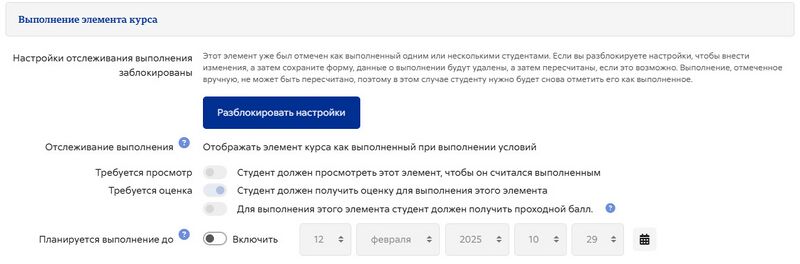
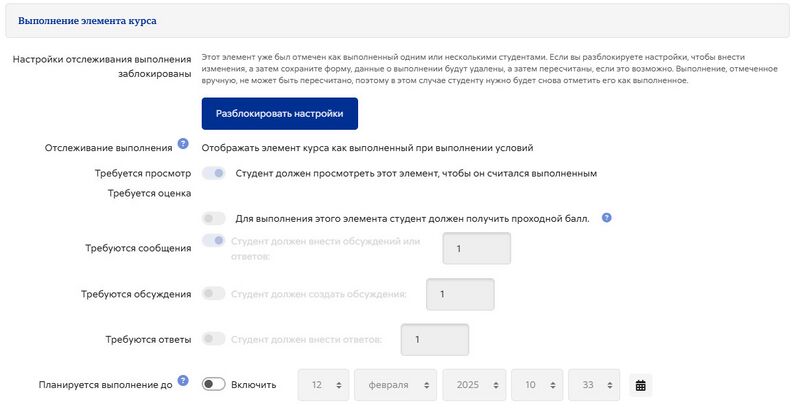

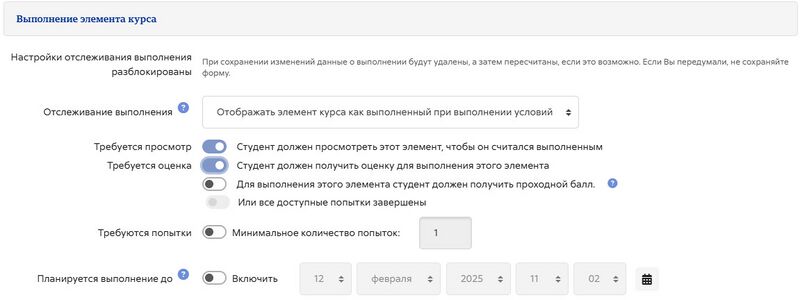
Просмотреть элемент
Если этот флажок установлен, студенты должны просмотреть элемент, т.е. перейти по ссылке, чтобы зайти в него. Нет необходимости устанавливать флажок «просмотреть», если есть другие критерии завершения элемента.
Требуется оценка
When this option is ticked, students have to get a grade on the activity in order to complete it. For example, a quiz would be marked completed as soon as the user submits it (so long as it doesn't contain any "essay" questions).
It does not matter how well the student did. Getting any grade will mark the activity completed.
Требуется проходной балл
A passing grade may be required for completion of a graded activity. This condition is used together with the Require grade requirement.
Настройки завершения теста
Выставление оценки за прохождение теста
Можно различать оценки «зачет» и «незачет», так что тест отображается как «завершенный», «сданный» или «завершенный, но не сданный», а не просто «завершенный». Результаты прохождения теста отображаются разными значками и альтернативным текстом в Activity completion report:
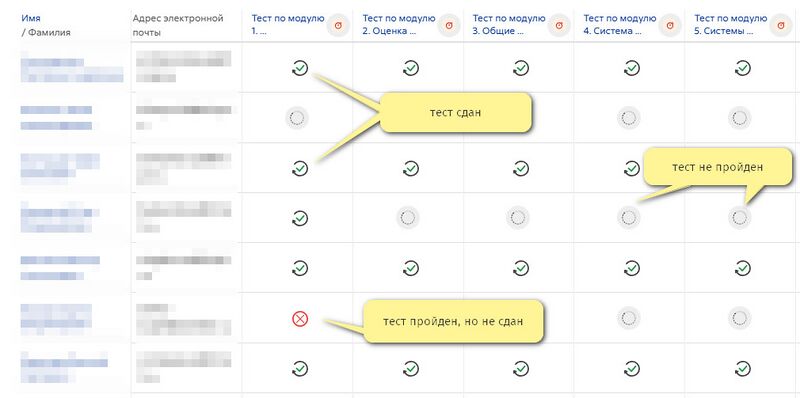
Чтобы настроить такое отображение, вам необходимо указать значение проходного балла для индивидуальной оценки за тестовое задание:
- Перейдите в настройки теста и в разделе «Оценка» найдите поле «Проходной балл».
- Введите значение проходного балла (например, 5,0).
- Нажмите кнопку «Сохранить изменения».
«Выполнено, пройдено» теперь будет помечено зеленой галочкой, а «Выполнено, не пройдено» ― красным крестиком.
Как только вы это сделаете, каждый, кто пройдет тест, получит значок «пройдено» или «не пройдено». Если тест можно пройти несколько раз, значок завершения будет автоматически обновляться всякий раз, когда будет выставлена оценка.
Существует одно ограничение: это работает только в том случае, если оценки сразу видны учащимся. Оценка не должна быть скрыта ни навсегда, ни до определенной даты. Если оценка скрыта, то будет отображаться только стандартное состояние "выполнено" ― даже после истечения скрытой даты.
Требуется оценка
Если для теста установлена оценка за прохождение, то он будет помечен как завершенный, как только студент получит эту оценку.
Если разрешено определенное количество попыток, тест может быть помечен как завершенный, как только студент выполнит их все (даже если, например, он не набрал проходной балл).
Обратите внимание, что должно быть выбрано «Требуется проходной балл», а в блоке «Оценка» этот проходной балл установлен.
Требуются попытки
Тесты могут автоматически помечаться как завершенные после отправки одной или нескольких попыток. Это может быть полезно, например, в тех случаях, когда вопросы оцениваются вручную, но учитель хочет, чтобы тест был завершен до того, как эти вопросы будут оценены.
Настройки завершения Лекции
The following settings are specific to the Lesson activity (in addition to the standard ones)
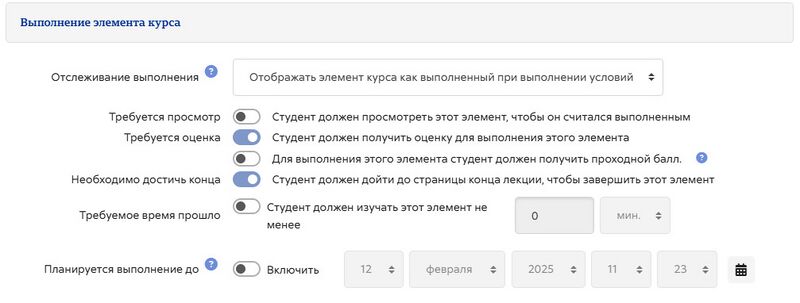
Require end reached
In order for the lesson to be marked complete, the student must go to the very last page of the lesson.
Require time spent
In order for the lesson to be marked complete, the student must stay within the lesson pages for the time specified by the teacher here. The time can range from seconds to weeks. If they finish the lesson sooner, they will see an alert saying they did not reach the minimum time acceptable and may have to repeat the lesson.
Настройки завершения задания
Student must submit to this activity to complete it
This setting means that an assignment may be considered as completed once the student has submitted it but before the teacher has had time to grade it.
Настройки завершения форума
Require posts
For the forum to be classed as "complete" the student must either start a discussion or reply to a discussion. The total number of posts they must make can be specified in the box.
Require discussions
For the forum to be classed as "complete", the student must start a discussion topic. The number of posts they must make can be specified in the box. Note: this requirement cannot be satisfied using the "Single simple discussion" and the "Q and A" forum types, since students cannot create discussions in those two types.
Require replies
For the forum to be classed as "complete" the student must reply to a discussion. The number of posts they must make can be specified in the box.
Установите напоминание на временной шкале
When a date is entered here for an activity (e.g. Forum, Choice), or for a resource (e.g. Page, Folder), the Set reminder in Timeline date will be displayed in the Timeline block.
Заблокированные параметры завершения
If at least one person has completed an activity, completion options are 'locked'. This is because changing these options may result in unexpected behaviour. For example, if somebody has ticked an activity as manually completed, and you then set it to automatic completion, the activity will become unticked - very confusing for the student who had already ticked it!
- Tip: It is best not to unlock options unless you are sure it won't cause problems - for example, if you know that students don't have access to the course yet, so it will only be staff who have marked the activity completed when testing.
Что произойдет при разблокировке
Once you unlock options and then click 'Save changes', all completion information for the activity will be deleted then recalculated where possible. Manual completion can't be recalculated, so in this case the student will need to mark it as done again.
If you change completion options while a student is logged in, they may not see the changes for some minutes.
Необходимые настройки курса
Completion tracking in a course may be disabled/enabled and shown/hidden from the actions menu >Edit settings (Boost theme) or via the course administration block (Classic theme). Completion tracking may be set to show or hide conditions on the course page. Manual completion for Label, URL and File will still display the 'Mark as done' button even when completion conditions are hidden.
All activity completion conditions are now also visible when clicking into an activity, even when the completion conditions are hidden on the course page.
Manual completion may now be done from within the activity, meaning learners can move directly from one activity to the next, without going back to the main course page.
Настройки администрирования сайта
Completion tracking is enabled by default from Site administration > General > Advanced features, but can be disabled here if not wanted on the site.
{{#evt: service=youtube |id=https://youtu.be/a64gC_2OKEA |description=Site level default completion settings |urlargs=modestbranding=1&rel=0 }}
From Site administration > Courses > Default settings, a new page Default activity completion allows admins to specify sensible default completion for settings in new courses, making it easier for teachers to manage activity completion. All activities are set to None if the admin makes no changes.
Example sensible default for Choice activity
Настройки активности курса по умолчанию
В рамках курса настройки по умолчанию для завершения элементов могут быть изменены, и параметры завершения нескольких элементов могут быть обновлены одновременно: Навигация по курсу > Дополнительно > Завершение курса с последующим выбором «Завершение элементов по умолчанию» или «Массовое редактирование завершения элементов».
Страница завершения элемента по умолчанию находится на той же странице, что и страница завершения элемента по умолчанию на уровне сайта, и позволяет преподавателям изменять настройки по умолчанию на уровне сайта для своего курса.
Массовое редактирование завершения элемента позволяет изменять требования к завершению одного или нескольких существующих элементов за один шаг. Например, если у вас есть четыре теста с ручной отметкой о завершении, вы можете массово отредактировать их таким образом, чтобы во всех четырех требовалась оценка за выполнение.
Примечание: на платформе Пуск преподаватели не имеют указанных возможностей.