Краткое руководство для преподавателя: различия между версиями
м Breslav.ep переименовал страницу Teacher quick guide в Краткое руководство для преподавателя |
переводы |
||
| Строка 1: | Строка 1: | ||
{{Managing a Moodle course}} | {{Managing a Moodle course}} | ||
В Moodle преподаватель несет ответственность за материалы своего курса. Часто он также управляет записью на курс и может изменять макет страницы курса. Это краткое руководство знакомит с возможностями Moodle для тех, кто выступает в [[Teacher role|роли преподавателя]]. | |||
== Настройка курса == | |||
[[ | Курс ― это область на платформе Moodle, где преподаватели могут добавлять учебные материалы для своих студентов. У преподавателя может быть несколько курсов, а в курс могут входить несколько преподавателей и несколько групп учащихся. Смотрите скринкаст [https://youtu.be/sePO9ZZfK0c?si=7M0e4qFnH29SE_Gm What is a course?] . | ||
[[ | |||
По умолчанию обычный преподаватель не может добавить новый курс. См. [[Adding a new course|Добавление нового курса]] для получения информации о том, как могут быть созданы курсы. | |||
[[Файл:Тема Boost.jpg|слева|мини|450x450пкс|Пример курса на платформе Moodle с темой [[Boost theme|Boost]].]] | |||
[[Файл:Тема Classic с пояснениями.jpg|центр|мини|437x437пкс|Пример курса на платформе Moodle с темой [[Classic theme|Classic]].]] | |||
Материалы курса могут быть представлены в различных форматах, например, как еженедельные разделы или разделы по темам. Вы можете показывать все разделы сразу или открывать только по одному. Видеть [[Course settings]] for more information, or watch the screencast [https://youtu.be/b5AvFNRFLUc?si=Jl27PJfa7DmEc_Dv Course layout]. | |||
Course sections may be renamed by turning on the editing and clicking the configuration icon underneath the section name. Sections may also be moved by drag and drop and sections added or removed by clicking the + or - underneath the bottom section. See [[Course homepage]] for more information. | Course sections may be renamed by turning on the editing and clicking the configuration icon underneath the section name. Sections may also be moved by drag and drop and sections added or removed by clicking the + or - underneath the bottom section. See [[Course homepage]] for more information. | ||
| Строка 16: | Строка 17: | ||
Before a learner can access your course, they must first be [[Authentication| authenticated on the site]] and that is the responsibility of the site administrator. | Before a learner can access your course, they must first be [[Authentication| authenticated on the site]] and that is the responsibility of the site administrator. | ||
[[File:Enrol40.png|thumb|center|600px|Enrolment methods]] | [[File:Enrol40.png|thumb|center|600px|Enrolment methods]] | ||
There are several [[ | There are several [[enrolment methods]] available to a teacher, what is available, again, depends on the site administrator. The admin might enrol students into course automatically, or the teacher might be able to let students enrol themselves. This is the [[Manual enrolment]] method. Other options can be seen in the '''Enrolment methods''' link and include [[Self enrolment]] and [[Guest access]]. | ||
{{Note|Guests can only view the course and its resources; they cannot participate in any activities.}} | {{Note|Guests can only view the course and its resources; they cannot participate in any activities.}} | ||
An enrolment key may be set if [[Self enrolment]] is enabled so that only students with the key can enter. The screencast [https://youtu.be/5rzQP2jMNYI?si=51R6Sg6Lic2l0hat Giving learners course access] gives more information on course enrolment. | An enrolment key may be set if [[Self enrolment]] is enabled so that only students with the key can enter. The screencast [https://youtu.be/5rzQP2jMNYI?si=51R6Sg6Lic2l0hat Giving learners course access] gives more information on course enrolment. | ||
| Строка 42: | Строка 43: | ||
* [https://toolguide.oelmann.co.uk/index.php Interactive Moodle tool guide and selector] by Richard Oelmann and Catalyst EU | * [https://toolguide.oelmann.co.uk/index.php Interactive Moodle tool guide and selector] by Richard Oelmann and Catalyst EU | ||
* [https://elearningsupport-moodle.myblog.arts.ac.uk/files/2016/06/Moodle-Tool-Guide-for-Teachers.pdf Moodle - Tool Guide for Teachers] by Joyce Seitzinger and adapted by Gavin Henrick | * [https://elearningsupport-moodle.myblog.arts.ac.uk/files/2016/06/Moodle-Tool-Guide-for-Teachers.pdf Moodle - Tool Guide for Teachers] by Joyce Seitzinger and adapted by Gavin Henrick | ||
[[ | [[index.php?title=Категория:Quick guide]] | ||
[[es:Guía rápida del profesor]] | [[es:Guía rápida del profesor]] | ||
[[fi:Pikaopas opettajalle]] | [[fi:Pikaopas opettajalle]] | ||
[[fr:Guide rapide pour enseignant]] | [[fr:Guide rapide pour enseignant]] | ||
[[de:Kurzanleitung für Trainer/innen]] | [[de:Kurzanleitung für Trainer/innen]] | ||
Версия от 08:48, 5 января 2025
В Moodle преподаватель несет ответственность за материалы своего курса. Часто он также управляет записью на курс и может изменять макет страницы курса. Это краткое руководство знакомит с возможностями Moodle для тех, кто выступает в роли преподавателя.
Настройка курса
Курс ― это область на платформе Moodle, где преподаватели могут добавлять учебные материалы для своих студентов. У преподавателя может быть несколько курсов, а в курс могут входить несколько преподавателей и несколько групп учащихся. Смотрите скринкаст What is a course? .
По умолчанию обычный преподаватель не может добавить новый курс. См. Добавление нового курса для получения информации о том, как могут быть созданы курсы.
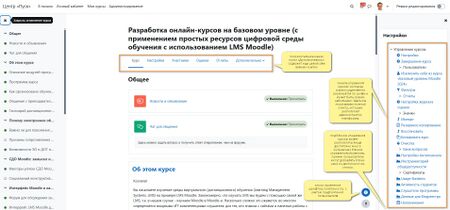
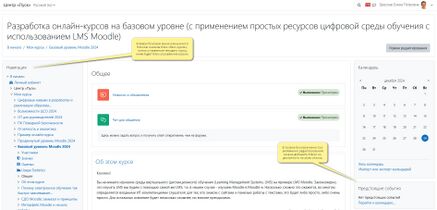
Материалы курса могут быть представлены в различных форматах, например, как еженедельные разделы или разделы по темам. Вы можете показывать все разделы сразу или открывать только по одному. Видеть Course settings for more information, or watch the screencast Course layout.
Course sections may be renamed by turning on the editing and clicking the configuration icon underneath the section name. Sections may also be moved by drag and drop and sections added or removed by clicking the + or - underneath the bottom section. See Course homepage for more information.
You can also add elements, known as 'blocks', to the right, left or both sides of your central learning area, depending on your theme. For more information see Blocks.
Course enrolment
Before a learner can access your course, they must first be authenticated on the site and that is the responsibility of the site administrator.
There are several enrolment methods available to a teacher, what is available, again, depends on the site administrator. The admin might enrol students into course automatically, or the teacher might be able to let students enrol themselves. This is the Manual enrolment method. Other options can be seen in the Enrolment methods link and include Self enrolment and Guest access.
An enrolment key may be set if Self enrolment is enabled so that only students with the key can enter. The screencast Giving learners course access gives more information on course enrolment.
Grading
Every course has its own Gradebook which can record scores from assignments , quizzes , peer assessment workshops, 'branching' lessons, SCORM activities and LTI learning resources.
Other activities such as forums, databases and glossaries can have ratings enabled which will also then be reflected in the gradebook.
Grade items can be manually created from Course navigation > Grades > Gradebook setup , clicking Add on the right and selecting Add grade item. and It is also possible to import and export grades.
Tracking progress
If completion tracking has been enabled for the site and in Course navigation > Settings, you can then set completion conditions in activity settings. A button with completion requirement information will appear to the right of the activity and a student may either be allowed to check it manually, or the item will show complete once the criteria for that particular activity have been met. Completion indicators (circles) display in the course index and reflect the completion status of each activity, for quick checking.
This feature can be combined with Course completion so that when certain activities have been completed and/or grades obtained, the course itself is marked complete.
Badges can also be issued, manually or based on completion criteria to act as a motivator and record of course progress.
Restricting access
A course can be set to display everything to everyone all the time, or it can be very restrictive, displaying certain items at certain times, to certain groups or based on performance in previous tasks.
Course items and sections may be manually hidden using the 'hide' icon when the editing is turned on. If Restrict access has been enabled by the administrator then a Restrict access section will display in each course activity and resource, allowing you to choose how and when this item will be revealed, and whether to hide it completely or show it greyed out with the conditions for access.
See also
- Interactive Moodle tool guide and selector by Richard Oelmann and Catalyst EU
- Moodle - Tool Guide for Teachers by Joyce Seitzinger and adapted by Gavin Henrick
index.php?title=Категория:Quick guide es:Guía rápida del profesor fi:Pikaopas opettajalle fr:Guide rapide pour enseignant de:Kurzanleitung für Trainer/innen